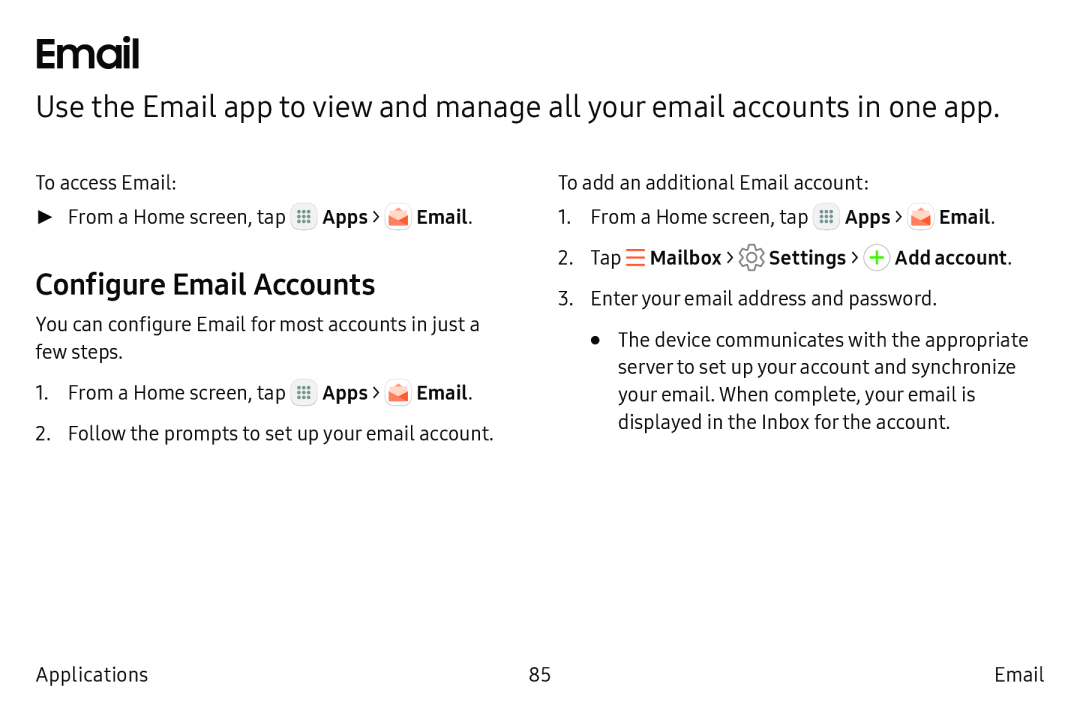Use the Email app to view and manage all your email accounts in one app.
To access Email:
►From a Home screen, tap ![]() Apps >
Apps > ![]() Email.
Email.
Configure Email Accounts
You can configure Email for most accounts in just a few steps.
1.From a Home screen, tap ![]() Apps >
Apps > ![]() Email.
Email.
2.Follow the prompts to set up your email account.
To add an additional Email account:
1.From a Home screen, tap ![]() Apps >
Apps > ![]() Email.
Email.
3.Enter your email address and password.
•The device communicates with the appropriate server to set up your account and synchronize your email. When complete, your email is displayed in the Inbox for the account.
Applications | 85 |