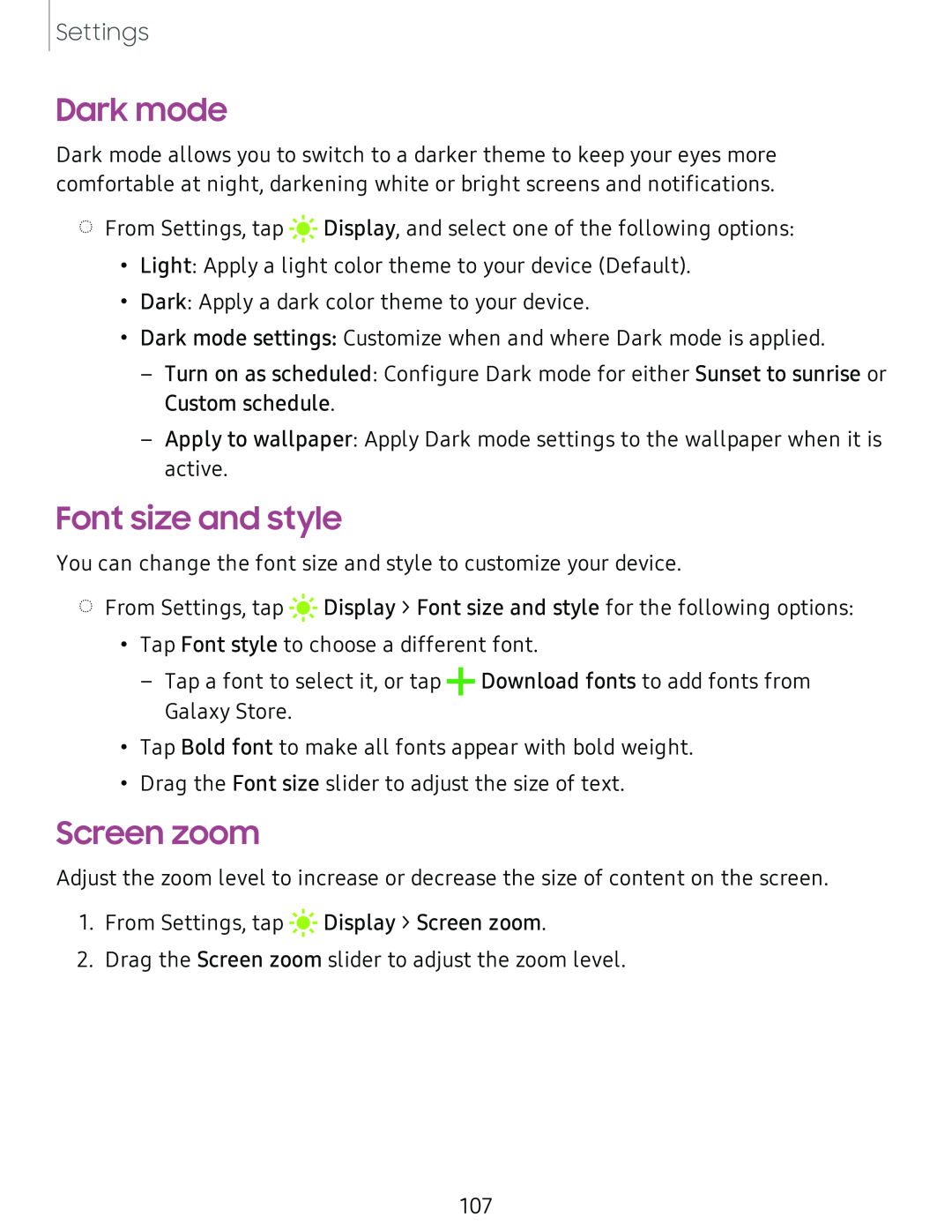
Settings
Dark mode
Dark mode allows you to switch to a darker theme to keep your eyes more comfortable at night, darkening white or bright screens and notifications.
◌From Settings, tap ![]()
![]()
![]() Display, and select one of the following options:
Display, and select one of the following options:
•Light: Apply a light color theme to your device (Default).
•Dark: Apply a dark color theme to your device.
•Dark mode settings: Customize when and where Dark mode is applied.
–Turn on as scheduled: Configure Dark mode for either Sunset to sunrise or Custom schedule.
–Apply to wallpaper: Apply Dark mode settings to the wallpaper when it is active.
Font size and style
You can change the font size and style to customize your device.
◌From Settings, tap ![]()
![]()
![]() Display > Font size and style for the following options:
Display > Font size and style for the following options:
•Tap Font style to choose a different font.
–Tap a font to select it, or tap +Download fonts to add fonts from Galaxy Store.
•Tap Bold font to make all fonts appear with bold weight.
•Drag the Font size slider to adjust the size of text.
Screen zoom
Adjust the zoom level to increase or decrease the size of content on the screen.
1.From Settings, tap ![]()
![]()
![]() Display > Screen zoom.
Display > Screen zoom.
2.Drag the Screen zoom slider to adjust the zoom level.
107