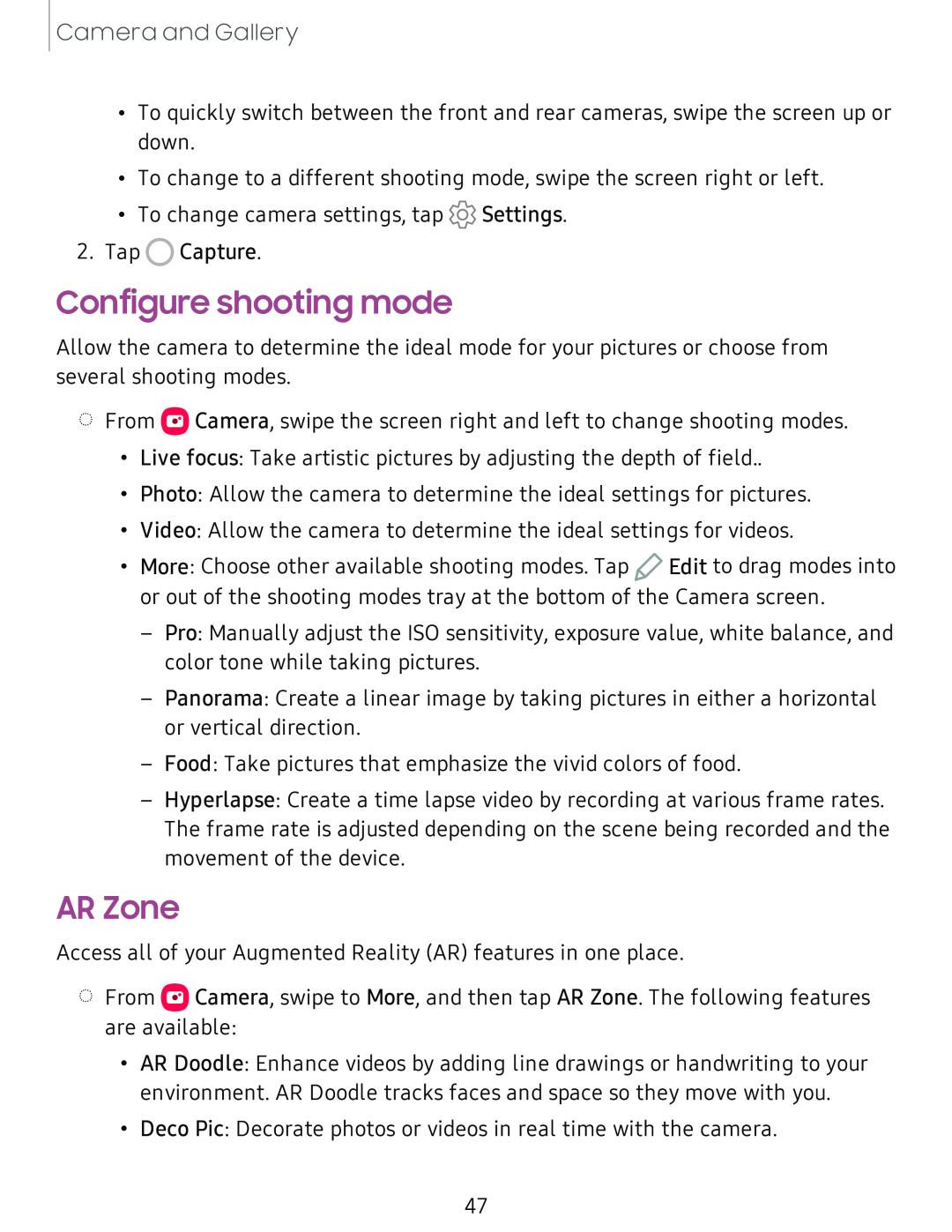Camera and Gallery
•To quickly switch between the front and rear cameras, swipe the screen up or down.
•To change to a different shooting mode, swipe the screen right or left.
•To change camera settings, tap ![]() Settings.
Settings.
2.Tap 0 Capture.
Configure shooting mode
Allow the camera to determine the ideal mode for your pictures or choose from several shooting modes.
◌From ![]() Camera, swipe the screen right and left to change shooting modes.
Camera, swipe the screen right and left to change shooting modes.
•Live focus: Take artistic pictures by adjusting the depth of field..
•Photo: Allow the camera to determine the ideal settings for pictures.
•Video: Allow the camera to determine the ideal settings for videos.
•More: Choose other available shooting modes. Tap ![]() Edit to drag modes into or out of the shooting modes tray at the bottom of the Camera screen.
Edit to drag modes into or out of the shooting modes tray at the bottom of the Camera screen.
–Pro: Manually adjust the ISO sensitivity, exposure value, white balance, and color tone while taking pictures.
–Panorama: Create a linear image by taking pictures in either a horizontal or vertical direction.
–Food: Take pictures that emphasize the vivid colors of food.
–Hyperlapse: Create a time lapse video by recording at various frame rates. The frame rate is adjusted depending on the scene being recorded and the movement of the device.
AR Zone
Access all of your Augmented Reality (AR) features in one place.
◌From ![]() Camera, swipe to More, and then tap AR Zone. The following features are available:
Camera, swipe to More, and then tap AR Zone. The following features are available:
•AR Doodle: Enhance videos by adding line drawings or handwriting to your environment. AR Doodle tracks faces and space so they move with you.
•Deco Pic: Decorate photos or videos in real time with the camera.
47