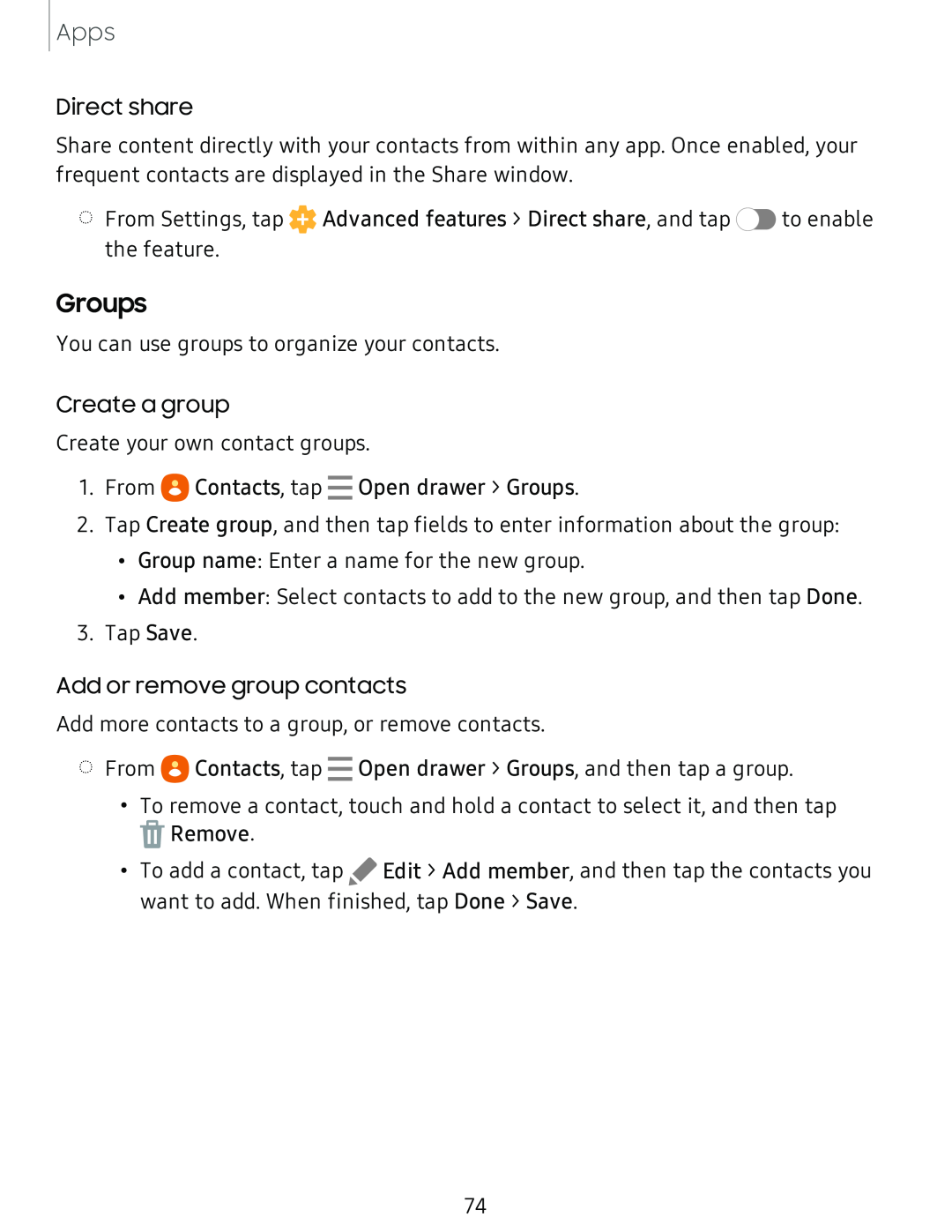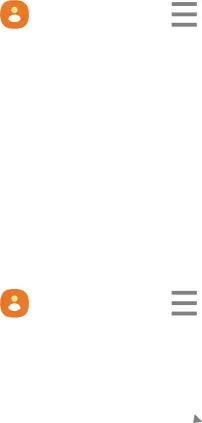
Apps
Direct share
Share content directly with your contacts from within any app. Once enabled, your frequent contacts are displayed in the Share window.
◌From Settings, tap ![]() Advanced features > Direct share, and tap
Advanced features > Direct share, and tap ![]() to enable the feature.
to enable the feature.
Groups
You can use groups to organize your contacts.
Create a group
Create your own contact groups.
1.From eContacts, tap - Open drawer > Groups.
2.Tap Create group, and then tap fields to enter information about the group:
•Group name: Enter a name for the new group.
•Add member: Select contacts to add to the new group, and then tap Done.
3.Tap Save.
Add or remove group contacts
Add more contacts to a group, or remove contacts.
◌From eContacts, tap - Open drawer > Groups, and then tap a group.
•To remove a contact, touch and hold a contact to select it, and then tap
![]() Remove.
Remove.
•To add a contact, tap ![]() Edit > Add member, and then tap the contacts you want to add. When finished, tap Done > Save.
Edit > Add member, and then tap the contacts you want to add. When finished, tap Done > Save.
74