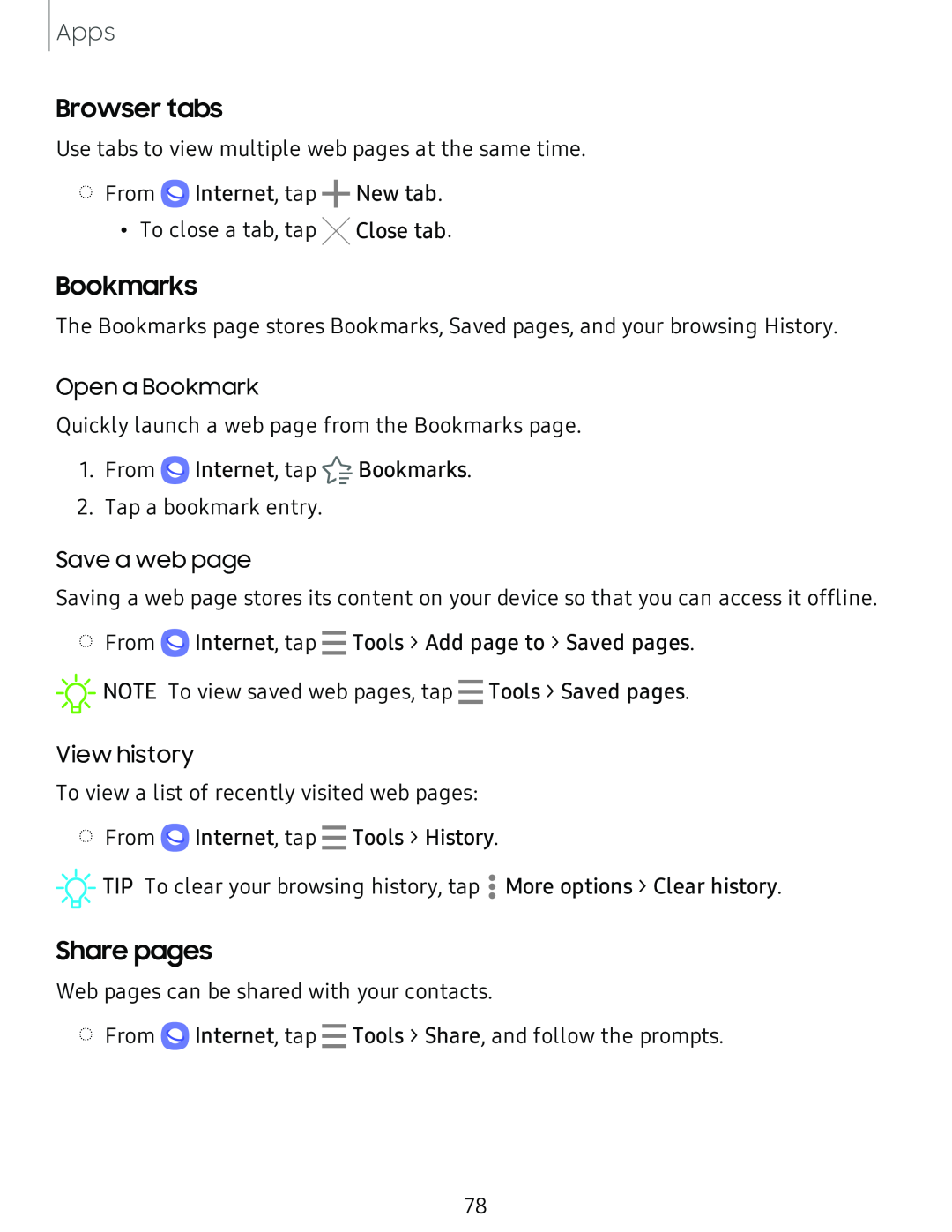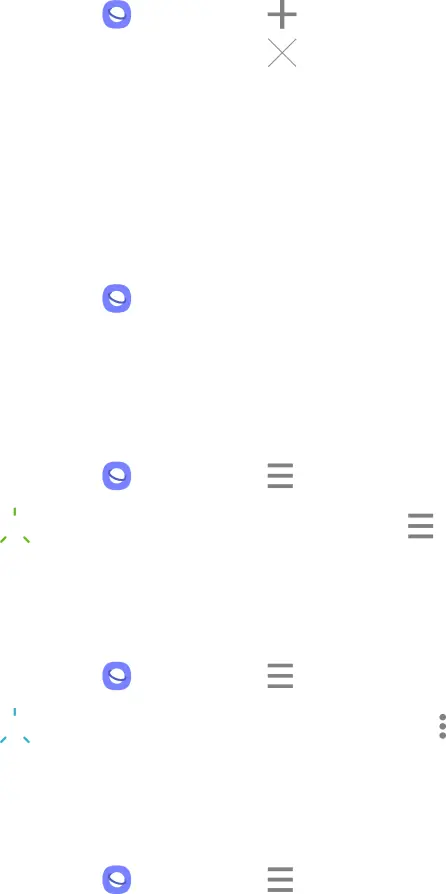
Apps
Browser tabs
Use tabs to view multiple web pages at the same time.
◌From QInternet, tap +New tab.
•To close a tab, tap XClose tab.
Bookmarks
The Bookmarks page stores Bookmarks, Saved pages, and your browsing History.
Open a Bookmark
Quickly launch a web page from the Bookmarks page.
1.From Q Internet, tap ![]() Bookmarks.
Bookmarks.
2.Tap a bookmark entry.
Save a web page
Saving a web page stores its content on your device so that you can access it offline.
◌From Q Internet, tap - Tools > Add page to > Saved pages. ![]()
![]()
![]() To view saved web pages, tap - Tools > Saved pages.NOTE
To view saved web pages, tap - Tools > Saved pages.NOTE
View history
To view a list of recently visited web pages:
◌From Q Internet, tap - Tools > History.
![]()
![]()
![]() TIP To clear your browsing history, tap ••• More options > Clear history.
TIP To clear your browsing history, tap ••• More options > Clear history.
Share pages
Web pages can be shared with your contacts.
◌ From Q Internet, tap - Tools > Share, and follow the prompts.
78