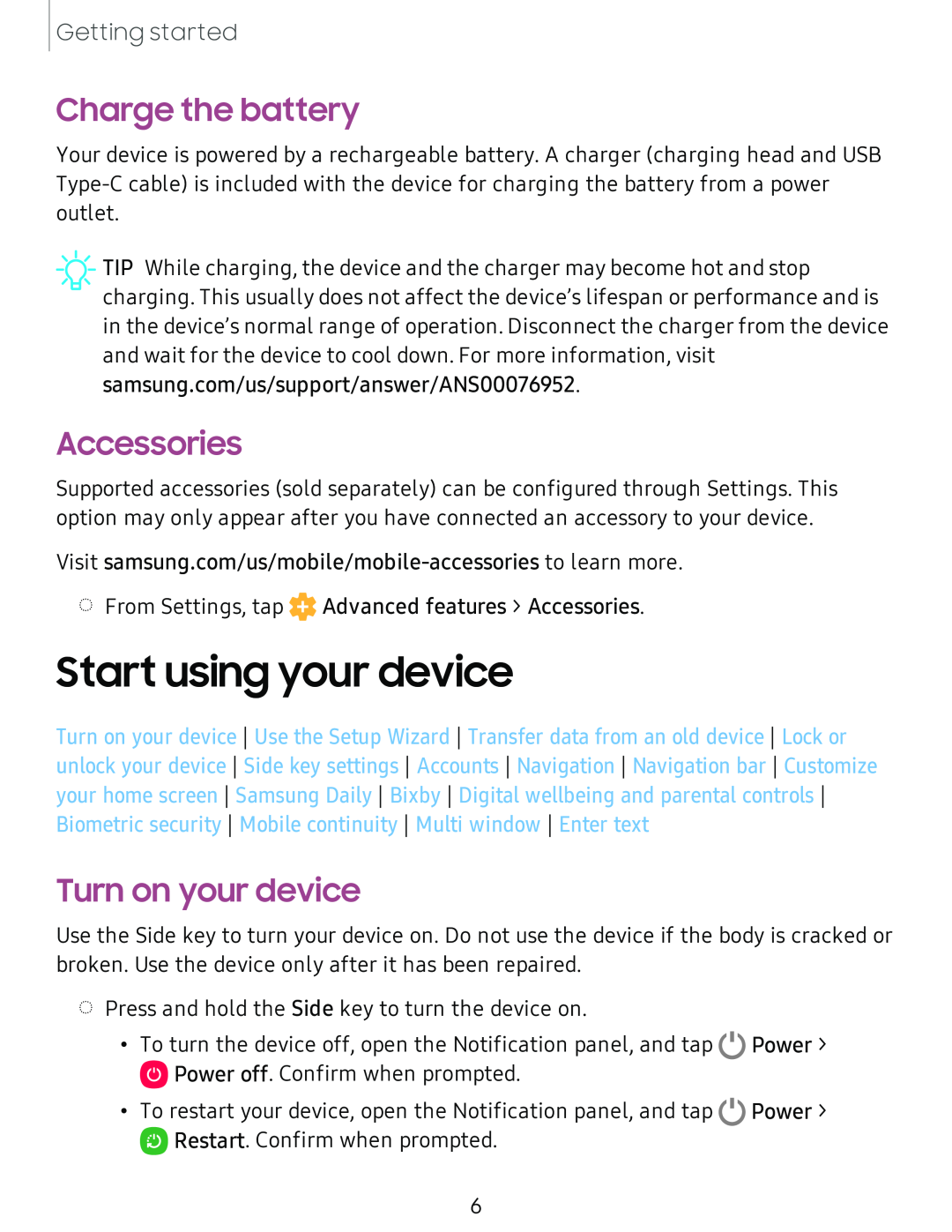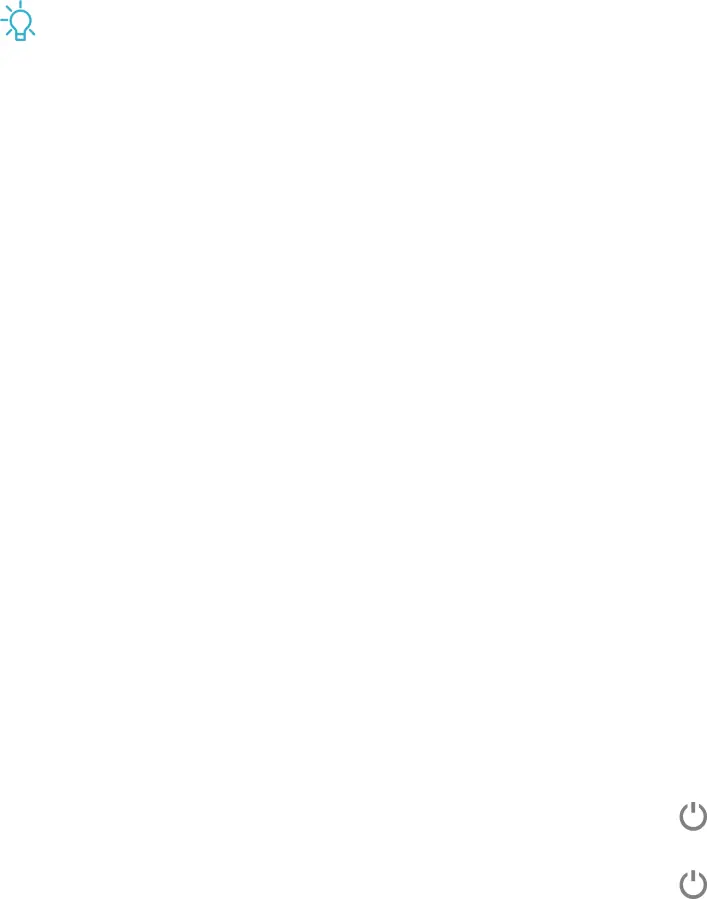
Getting started
Charge the battery
Your device is powered by a rechargeable battery. A charger (charging head and USB
![]() TIP While charging, the device and the charger may become hot and stop charging. This usually does not affect the device’s lifespan or performance and is in the device’s normal range of operation. Disconnect the charger from the device and wait for the device to cool down. For more information, visit samsung.com/us/support/answer/ANS00076952.
TIP While charging, the device and the charger may become hot and stop charging. This usually does not affect the device’s lifespan or performance and is in the device’s normal range of operation. Disconnect the charger from the device and wait for the device to cool down. For more information, visit samsung.com/us/support/answer/ANS00076952.
Accessories
Supported accessories (sold separately) can be configured through Settings. This option may only appear after you have connected an accessory to your device.
Visit
◌From Settings, tap ![]() Advanced features > Accessories.
Advanced features > Accessories.
Start using your device
Turn on your device Use the Setup Wizard Transfer data from an old device Lock or unlock your device Side key settings Accounts Navigation Navigation bar Customize your home screen Samsung Daily Bixby Digital wellbeing and parental controls Biometric security Mobile continuity Multi window Enter text
Turn on your device
Use the Side key to turn your device on. Do not use the device if the body is cracked or broken. Use the device only after it has been repaired.
◌Press and hold the Side key to turn the device on.
•To turn the device off, open the Notification panel, and tap C) Power > ![]() Power off. Confirm when prompted.
Power off. Confirm when prompted.
•To restart your device, open the Notification panel, and tap C) Power >
![]() Restart. Confirm when prompted.
Restart. Confirm when prompted.
6