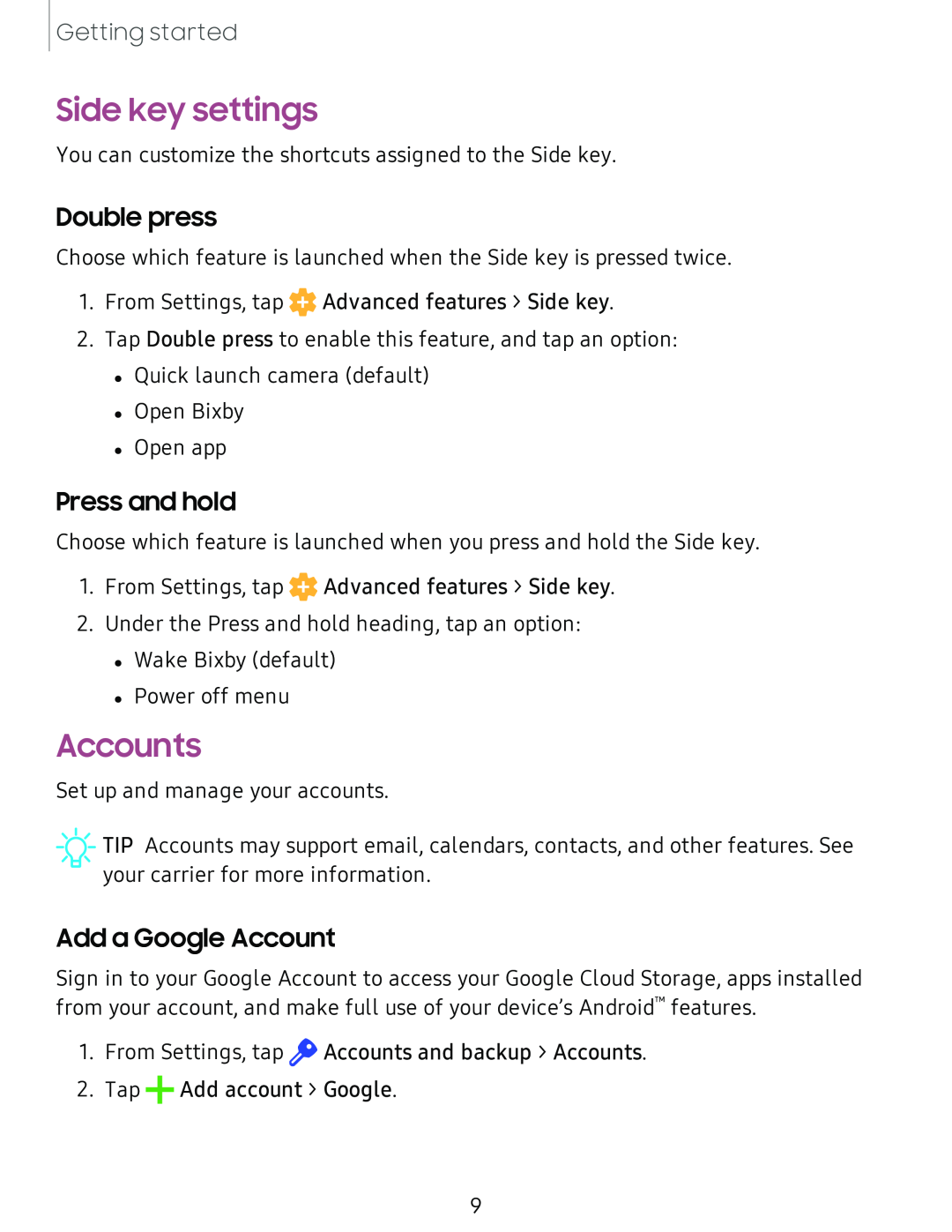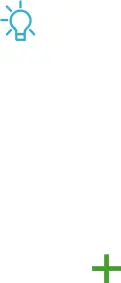
Getting started
Side key settings
You can customize the shortcuts assigned to the Side key.
Double press
Choose which feature is launched when the Side key is pressed twice.
1.From Settings, tap ![]() Advanced features > Side key.
Advanced features > Side key.
2.Tap Double press to enable this feature, and tap an option: • Quick launch camera (default)
• Open Bixby • Open app
Press and hold
Choose which feature is launched when you press and hold the Side key.
1.From Settings, tap ![]() Advanced features > Side key.
Advanced features > Side key.
2.Under the Press and hold heading, tap an option:
•Wake Bixby (default)
•Power off menu
Accounts
Set up and manage your accounts.
![]() TIP Accounts may support email, calendars, contacts, and other features. See your carrier for more information.
TIP Accounts may support email, calendars, contacts, and other features. See your carrier for more information.
Add a Google Account
Sign in to your Google Account to access your Google Cloud Storage, apps installed from your account, and make full use of your device’s Android™ features.
1.From Settings, tap ![]() Accounts and backup > Accounts.
Accounts and backup > Accounts.
2.Tap +Add account > Google.
9