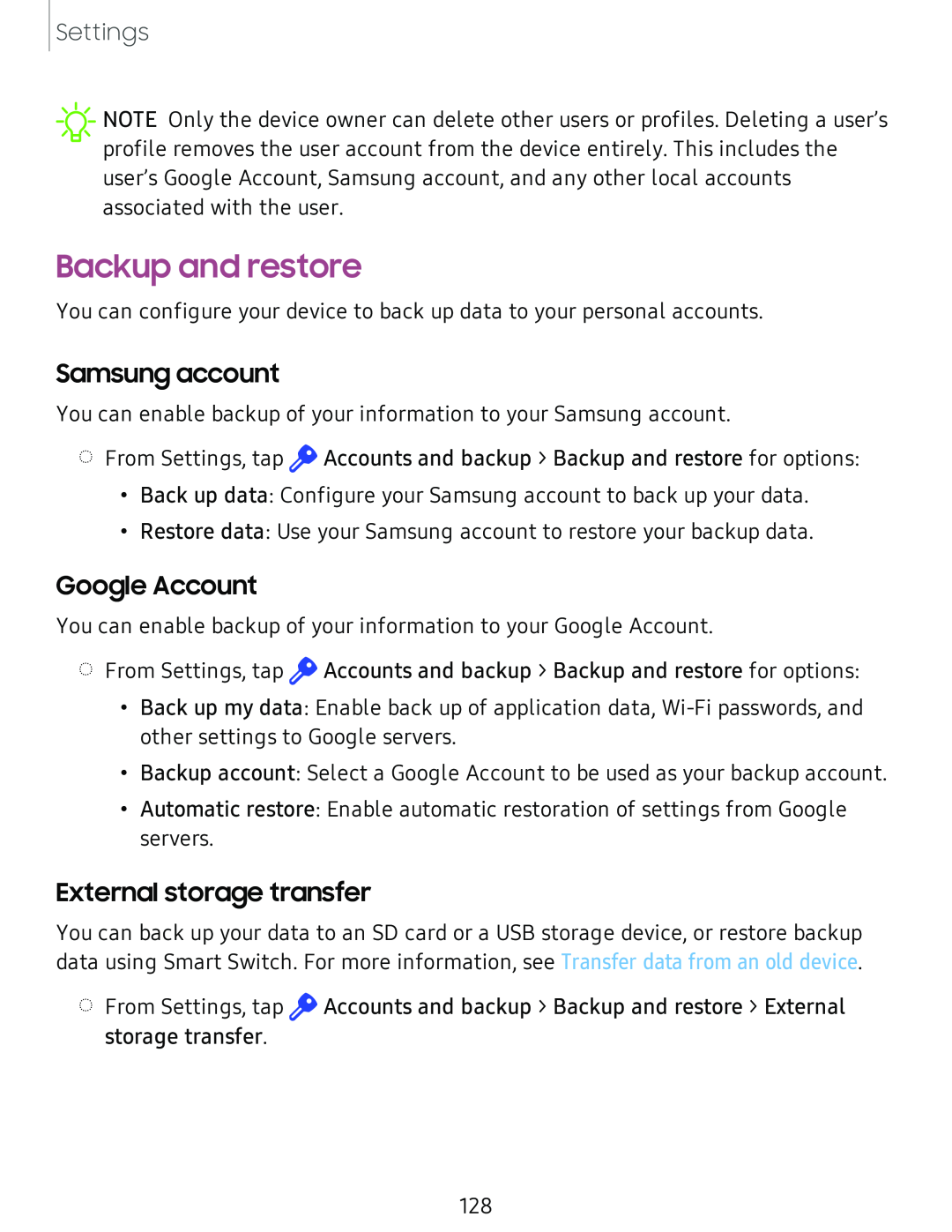Settings
![]() NOTE Only the device owner can delete other users or profiles. Deleting a user’s profile removes the user account from the device entirely. This includes the user’s Google Account, Samsung account, and any other local accounts associated with the user.
NOTE Only the device owner can delete other users or profiles. Deleting a user’s profile removes the user account from the device entirely. This includes the user’s Google Account, Samsung account, and any other local accounts associated with the user.
Backup and restore
You can configure your device to back up data to your personal accounts.
Samsung account
You can enable backup of your information to your Samsung account.
◌From Settings, tap ![]() Accounts and backup > Backup and restore for options:
Accounts and backup > Backup and restore for options:
•Back up data: Configure your Samsung account to back up your data.
•Restore data: Use your Samsung account to restore your backup data.
Google Account
You can enable backup of your information to your Google Account.
◌From Settings, tap ![]() Accounts and backup > Backup and restore for options:
Accounts and backup > Backup and restore for options:
•Back up my data: Enable back up of application data,
•Backup account: Select a Google Account to be used as your backup account.
•Automatic restore: Enable automatic restoration of settings from Google servers.
External storage transfer
You can back up your data to an SD card or a USB storage device, or restore backup data using Smart Switch. For more information, see Transfer data from an old device.
◌From Settings, tap ![]() Accounts and backup > Backup and restore > External storage transfer.
Accounts and backup > Backup and restore > External storage transfer.
128