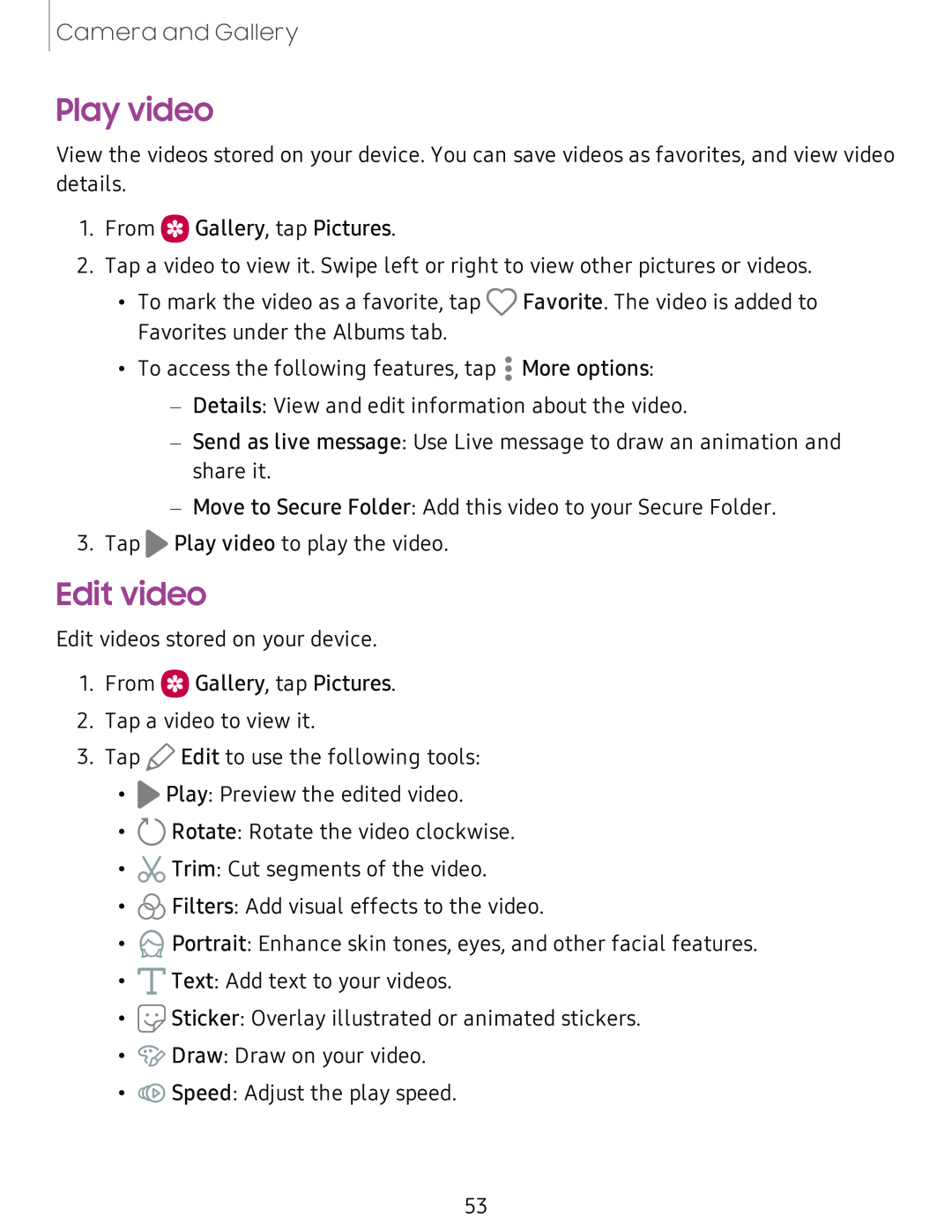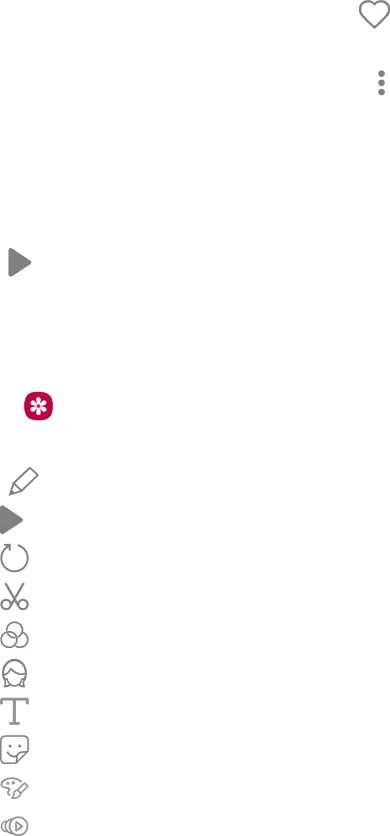
Camera and Gallery
Play video
View the videos stored on your device. You can save videos as favorites, and view video details.
1.From ![]() Gallery, tap Pictures.
Gallery, tap Pictures.
2.Tap a video to view it. Swipe left or right to view other pictures or videos.
•To mark the video as a favorite, tap Q Favorite. The video is added to Favorites under the Albums tab.
• | More options: |
• To access the following features, tap • | |
• |
|
–Details: View and edit information about the video.
–Send as live message: Use Live message to draw an animation and share it.
–Move to Secure Folder: Add this video to your Secure Folder.
3.Tap ►Play video to play the video.
Edit video
Edit videos stored on your device.
1.From Q Gallery, tap Pictures.
2.Tap a video to view it.
3.Tap t> Edit to use the following tools:
•►Play: Preview the edited video.
•0 Rotate: Rotate the video clockwise.
•c¼Trim: Cut segments of the video.
•6, Filters: Add visual effects to the video.
•e Portrait: Enhance skin tones, eyes, and other facial features.
•T Text: Add text to your videos.
•~ Sticker: Overlay illustrated or animated stickers.
•~ Draw: Draw on your video.
•«® Speed: Adjust the play speed.
53