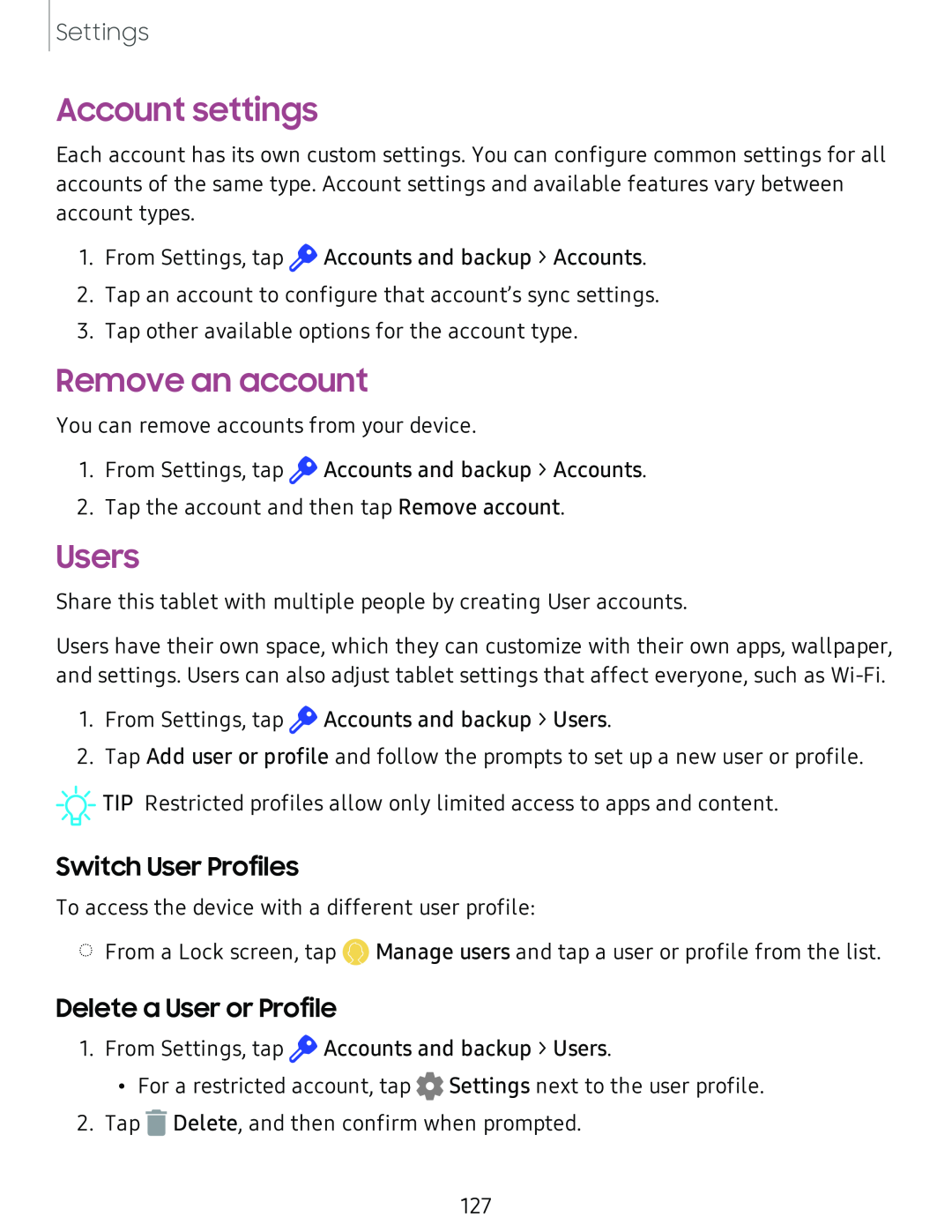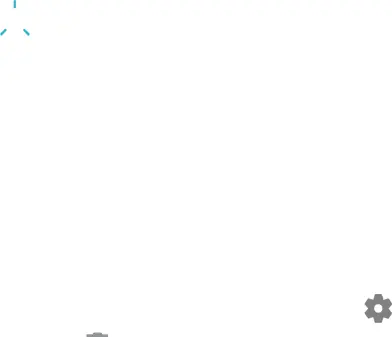
Settings
Account settings
Each account has its own custom settings. You can configure common settings for all accounts of the same type. Account settings and available features vary between account types.
1.From Settings, tap ![]() Accounts and backup > Accounts.
Accounts and backup > Accounts.
2.Tap an account to configure that account’s sync settings.
3.Tap other available options for the account type.
Remove an account
You can remove accounts from your device.
1.From Settings, tap ![]() Accounts and backup > Accounts.
Accounts and backup > Accounts.
2.Tap the account and then tap Remove account.
Users
Share this tablet with multiple people by creating User accounts.
Users have their own space, which they can customize with their own apps, wallpaper, and settings. Users can also adjust tablet settings that affect everyone, such as
1.From Settings, tap ![]() Accounts and backup > Users.
Accounts and backup > Users.
2.Tap Add user or profile and follow the prompts to set up a new user or profile.
![]()
![]()
![]() TIP Restricted profiles allow only limited access to apps and content.
TIP Restricted profiles allow only limited access to apps and content.
Switch User Profiles
To access the device with a different user profile:
◌From a Lock screen, tap ![]() Manage users and tap a user or profile from the list.
Manage users and tap a user or profile from the list.
Delete a User or Profile
1.From Settings, tap ![]() Accounts and backup > Users.
Accounts and backup > Users.
•For a restricted account, tap 0 Settings next to the user profile.
2.Tap ![]() Delete, and then confirm when prompted.
Delete, and then confirm when prompted.
127