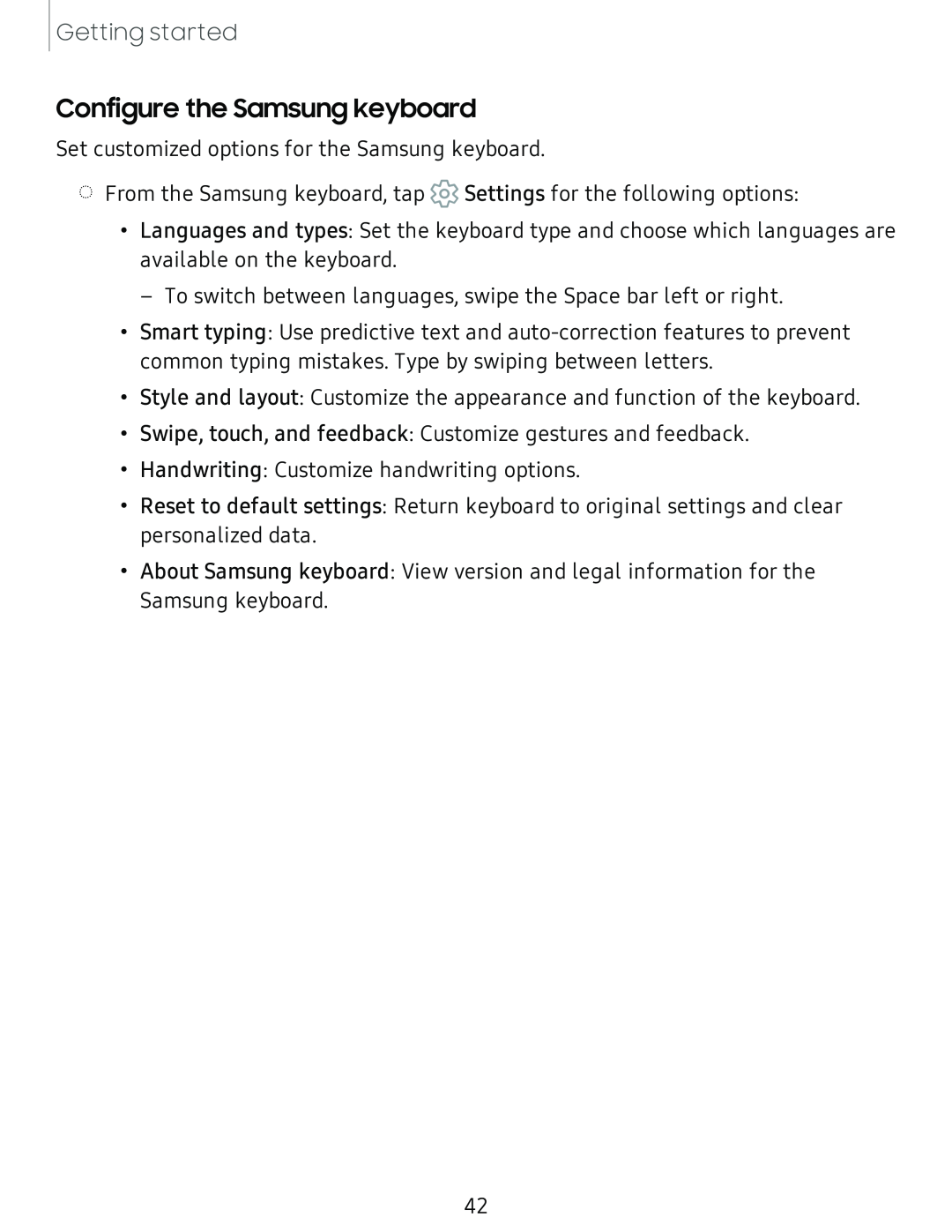Getting started
Configure the Samsung keyboard
Set customized options for the Samsung keyboard.
◌From the Samsung keyboard, tap ![]() Settings for the following options:
Settings for the following options:
•Languages and types: Set the keyboard type and choose which languages are available on the keyboard.
– To switch between languages, swipe the Space bar left or right.
•Smart typing: Use predictive text and
•Style and layout: Customize the appearance and function of the keyboard.
•Swipe, touch, and feedback: Customize gestures and feedback.
•Handwriting: Customize handwriting options.
•Reset to default settings: Return keyboard to original settings and clear personalized data.
•About Samsung keyboard: View version and legal information for the Samsung keyboard.
42