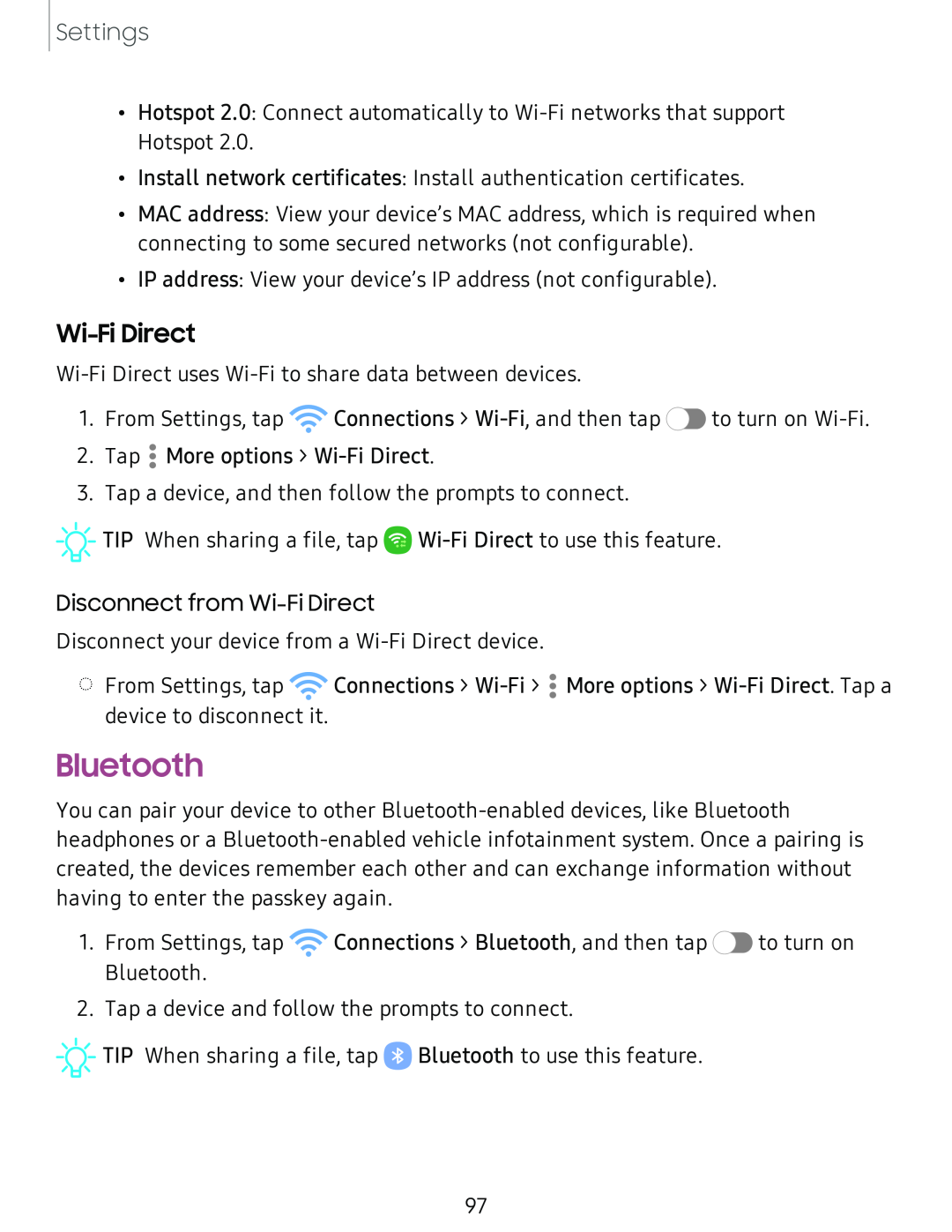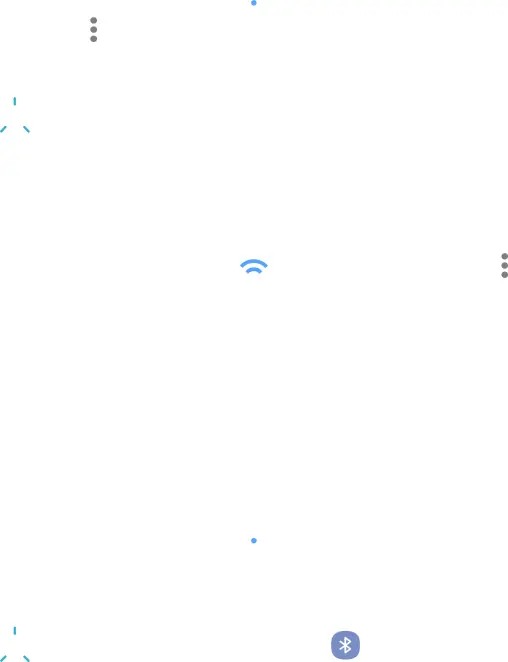
Settings
•Hotspot 2.0: Connect automatically to
•Install network certificates: Install authentication certificates.
•MAC address: View your device’s MAC address, which is required when connecting to some secured networks (not configurable).
•IP address: View your device’s IP address (not configurable).
Wi-Fi Direct
1. From Settings, tap ![]() Connections >
Connections > ![]() to turn on
to turn on
2. Tap •• More options >
•
3. Tap a device, and then follow the prompts to connect.
![]()
![]()
![]() TIP When sharing a file, tap
TIP When sharing a file, tap ![]()
Disconnect from
Disconnect your device from a
◌From Settings, tap ![]() Connections >
Connections >
![]() •
•
device to disconnect it.
Bluetooth
You can pair your device to other
1.From Settings, tap ![]() Connections > Bluetooth, and then tap
Connections > Bluetooth, and then tap ![]() to turn on Bluetooth.
to turn on Bluetooth.
2.Tap a device and follow the prompts to connect.
![]()
![]()
![]() TIP When sharing a file, tap 0 Bluetooth to use this feature.
TIP When sharing a file, tap 0 Bluetooth to use this feature.
97