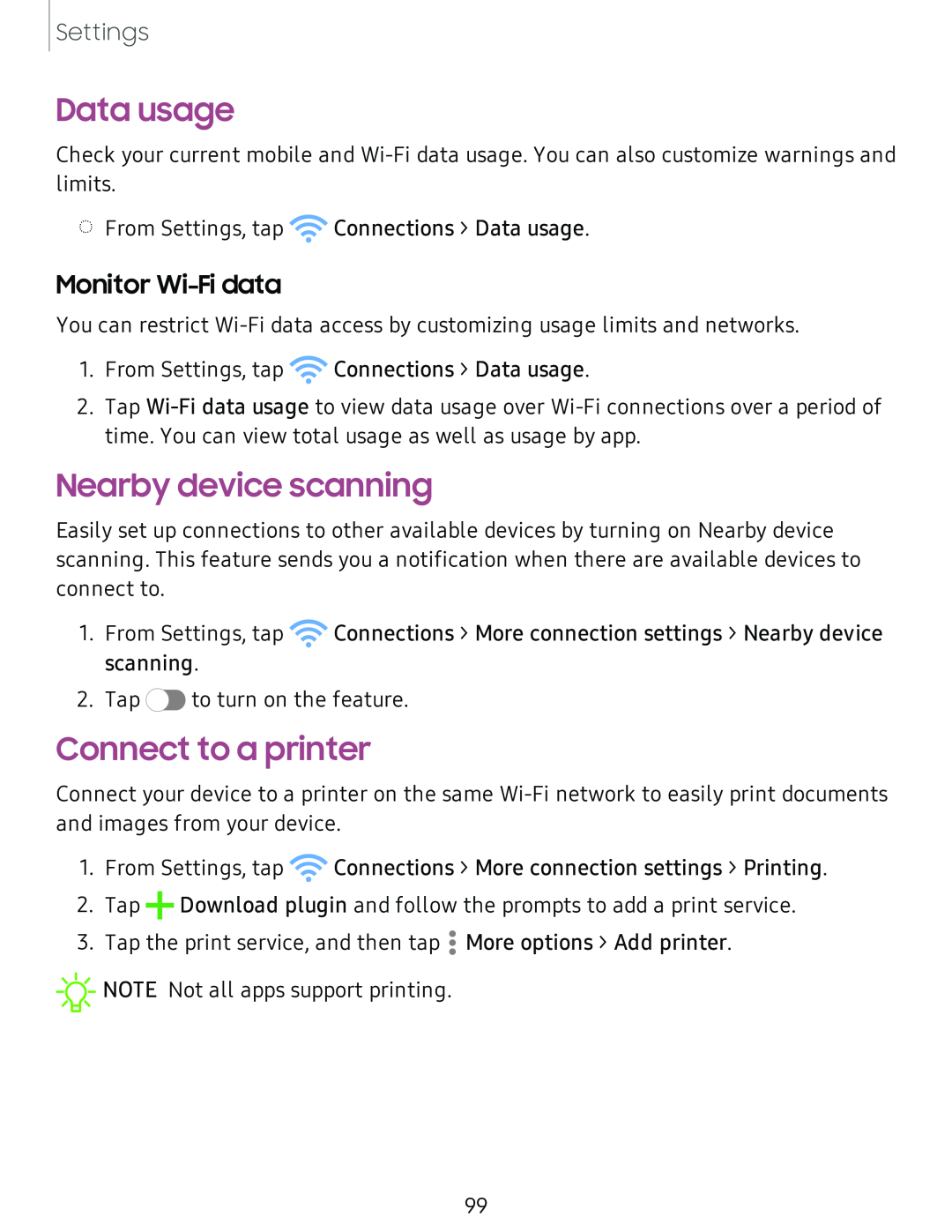
Settings
Data usage
Check your current mobile and
◌From Settings, tap ![]() Connections > Data usage.
Connections > Data usage.
Monitor Wi-Fi data
You can restrict
1.From Settings, tap ![]() Connections > Data usage.
Connections > Data usage.
2.Tap
Nearby device scanning
Easily set up connections to other available devices by turning on Nearby device scanning. This feature sends you a notification when there are available devices to connect to.
1.From Settings, tap ![]() Connections > More connection settings > Nearby device scanning.
Connections > More connection settings > Nearby device scanning.
2.Tap ![]() to turn on the feature.
to turn on the feature.
Connect to a printer
Connect your device to a printer on the same
1. From Settings, tap ![]() Connections > More connection settings > Printing.
Connections > More connection settings > Printing.
2. Tap +Download plugin and follow the prompts to add a print service.
3. Tap the print service, and then tap •• More options > Add printer.
•
![]()
![]()
![]() NOTE Not all apps support printing.
NOTE Not all apps support printing.
99