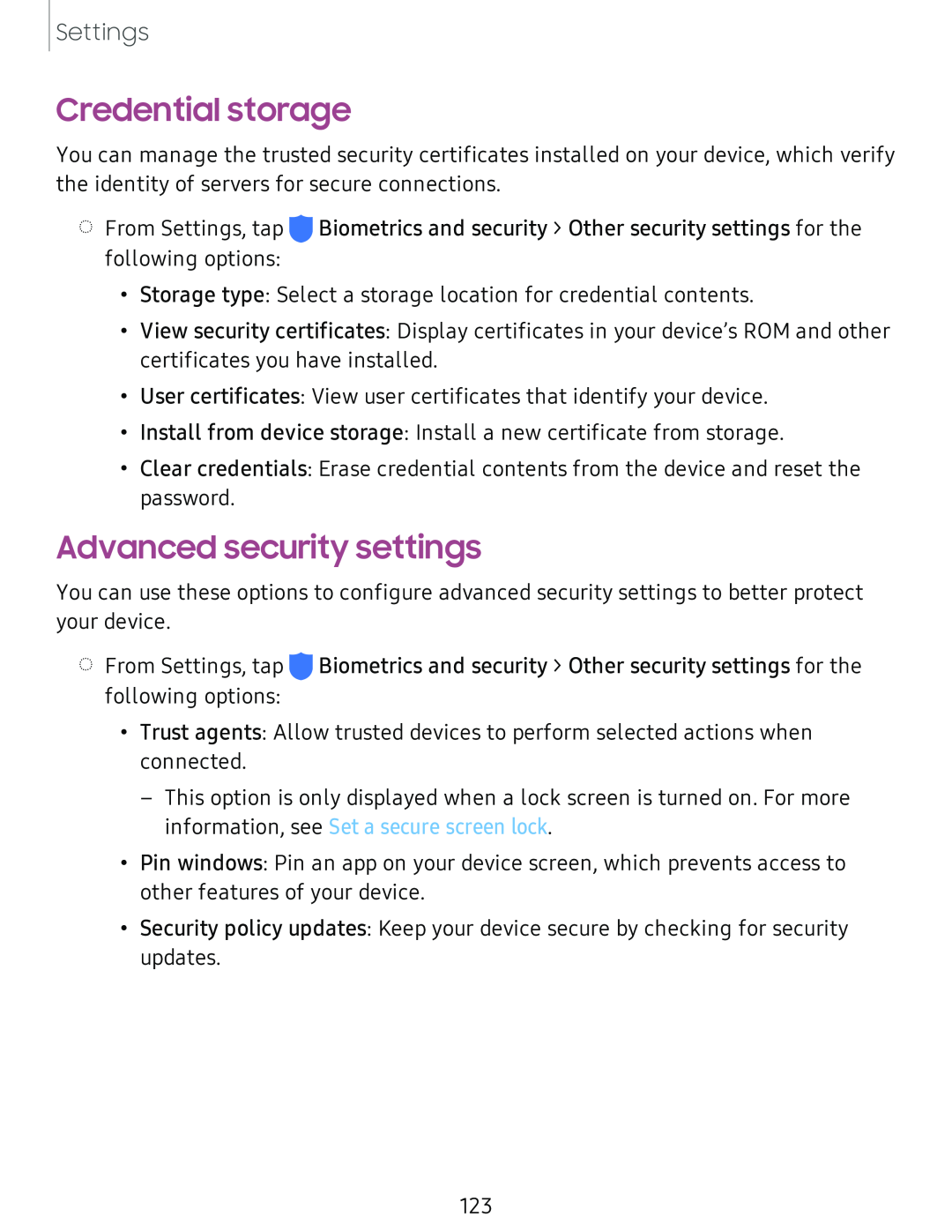Settings
Credential storage
You can manage the trusted security certificates installed on your device, which verify the identity of servers for secure connections.
◌From Settings, tap ![]() Biometrics and security > Other security settings for the following options:
Biometrics and security > Other security settings for the following options:
•Storage type: Select a storage location for credential contents.
•View security certificates: Display certificates in your device’s ROM and other certificates you have installed.
•User certificates: View user certificates that identify your device.
•Install from device storage: Install a new certificate from storage.
•Clear credentials: Erase credential contents from the device and reset the password.
Advanced security settings
You can use these options to configure advanced security settings to better protect your device.
◌From Settings, tap ![]() Biometrics and security > Other security settings for the following options:
Biometrics and security > Other security settings for the following options:
•Trust agents: Allow trusted devices to perform selected actions when connected.
–This option is only displayed when a lock screen is turned on. For more information, see Set a secure screen lock.
•Pin windows: Pin an app on your device screen, which prevents access to other features of your device.
•Security policy updates: Keep your device secure by checking for security updates.
123