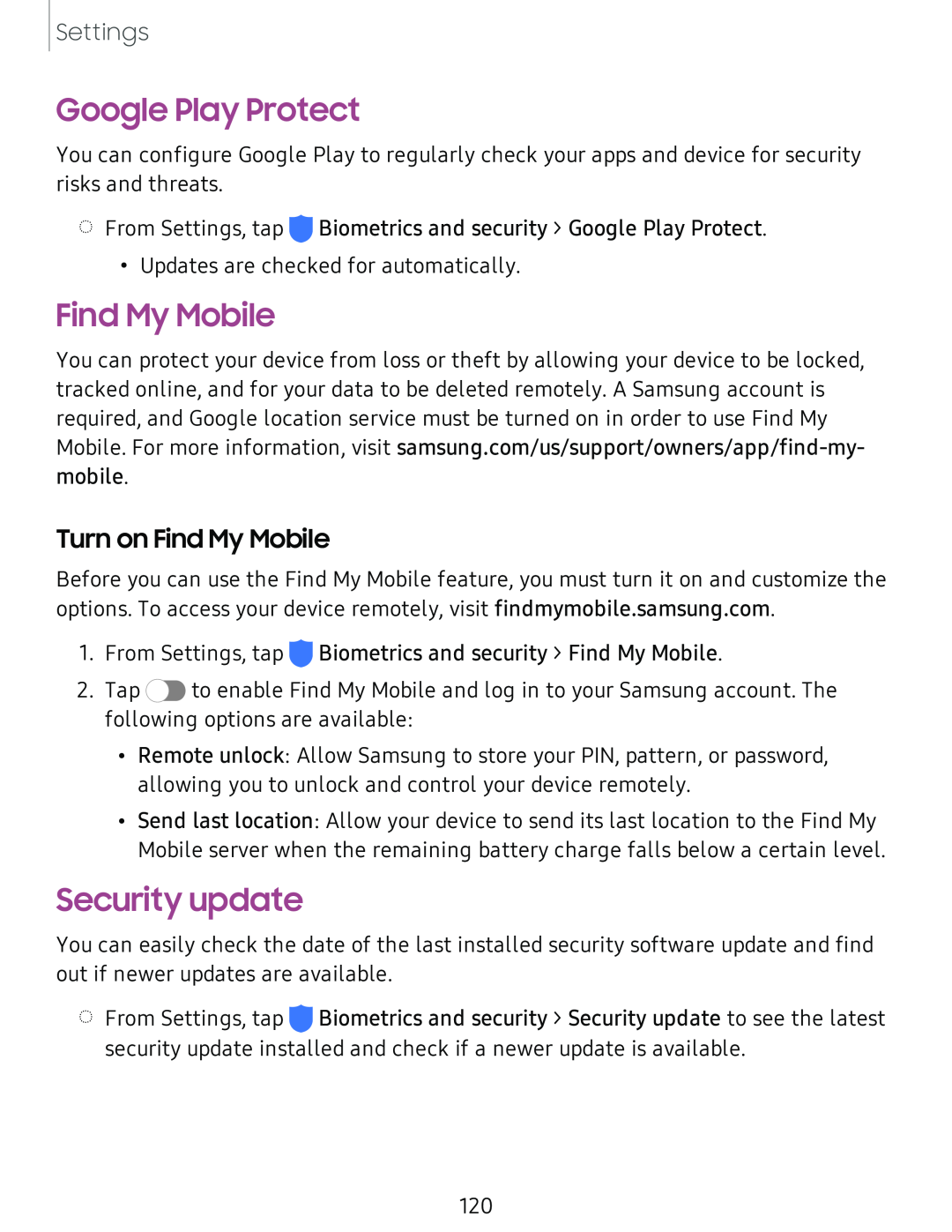Settings
Google Play Protect
You can configure Google Play to regularly check your apps and device for security risks and threats.
◌From Settings, tap ![]() Biometrics and security > Google Play Protect.
Biometrics and security > Google Play Protect.
•Updates are checked for automatically.
Find My Mobile
You can protect your device from loss or theft by allowing your device to be locked, tracked online, and for your data to be deleted remotely. A Samsung account is required, and Google location service must be turned on in order to use Find My Mobile. For more information, visit
Turn on Find My Mobile
Before you can use the Find My Mobile feature, you must turn it on and customize the options. To access your device remotely, visit findmymobile.samsung.com.
1.From Settings, tap ![]() Biometrics and security > Find My Mobile.
Biometrics and security > Find My Mobile.
2.Tap ![]() to enable Find My Mobile and log in to your Samsung account. The following options are available:
to enable Find My Mobile and log in to your Samsung account. The following options are available:
•Remote unlock: Allow Samsung to store your PIN, pattern, or password, allowing you to unlock and control your device remotely.
•Send last location: Allow your device to send its last location to the Find My Mobile server when the remaining battery charge falls below a certain level.
Security update
You can easily check the date of the last installed security software update and find out if newer updates are available.
◌From Settings, tap ![]() Biometrics and security > Security update to see the latest security update installed and check if a newer update is available.
Biometrics and security > Security update to see the latest security update installed and check if a newer update is available.
120