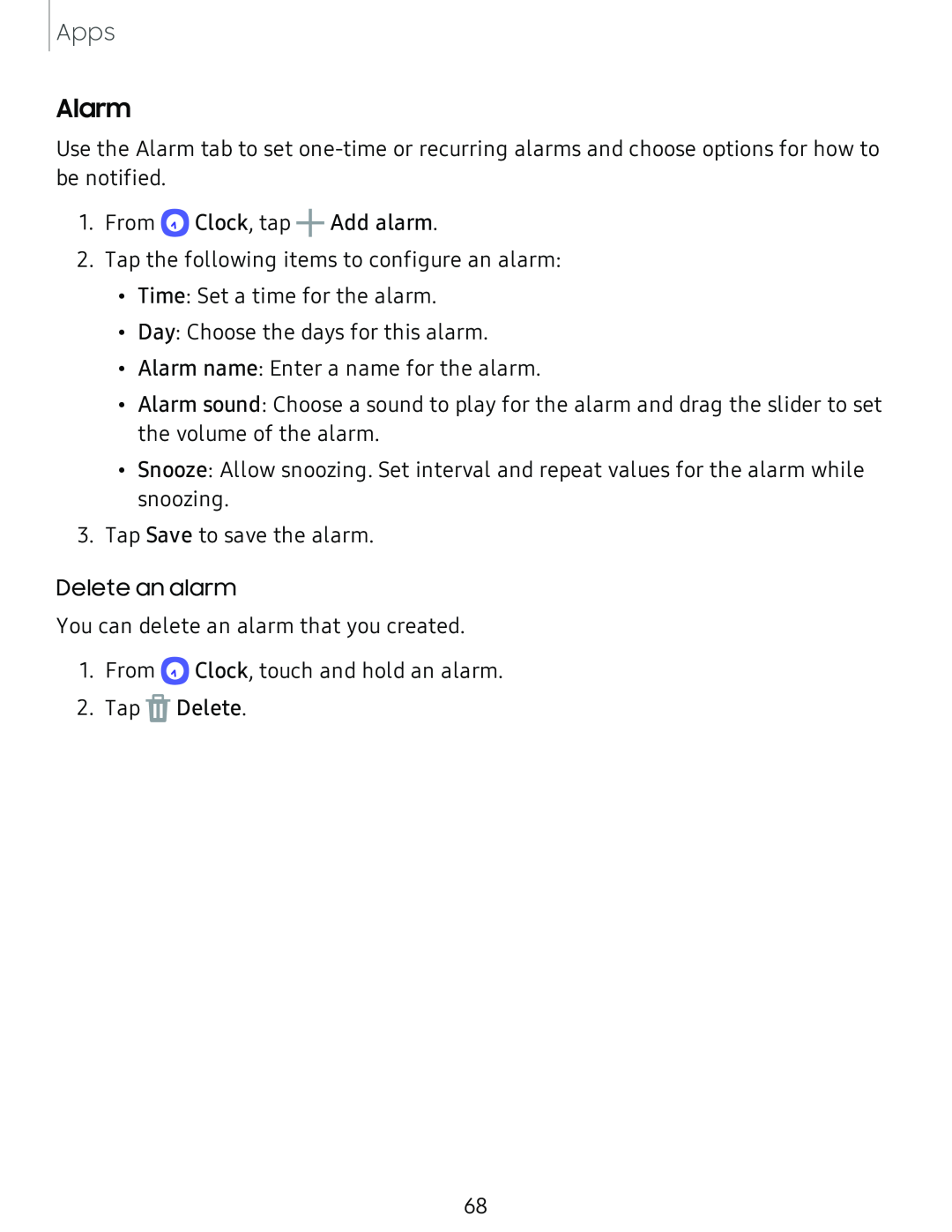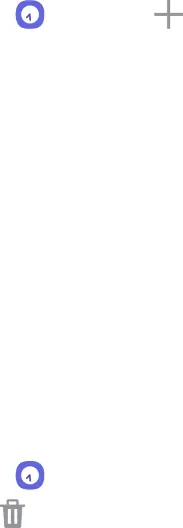
Apps
Alarm
Use the Alarm tab to set
1.From Q Clock, tap +Add alarm.
2.Tap the following items to configure an alarm:
•Time: Set a time for the alarm.
•Day: Choose the days for this alarm.
•Alarm name: Enter a name for the alarm.
•Alarm sound: Choose a sound to play for the alarm and drag the slider to set the volume of the alarm.
•Snooze: Allow snoozing. Set interval and repeat values for the alarm while snoozing.
3.Tap Save to save the alarm.
Delete an alarm
You can delete an alarm that you created.
1.From Q Clock, touch and hold an alarm.
2.Tap lit Delete.
68