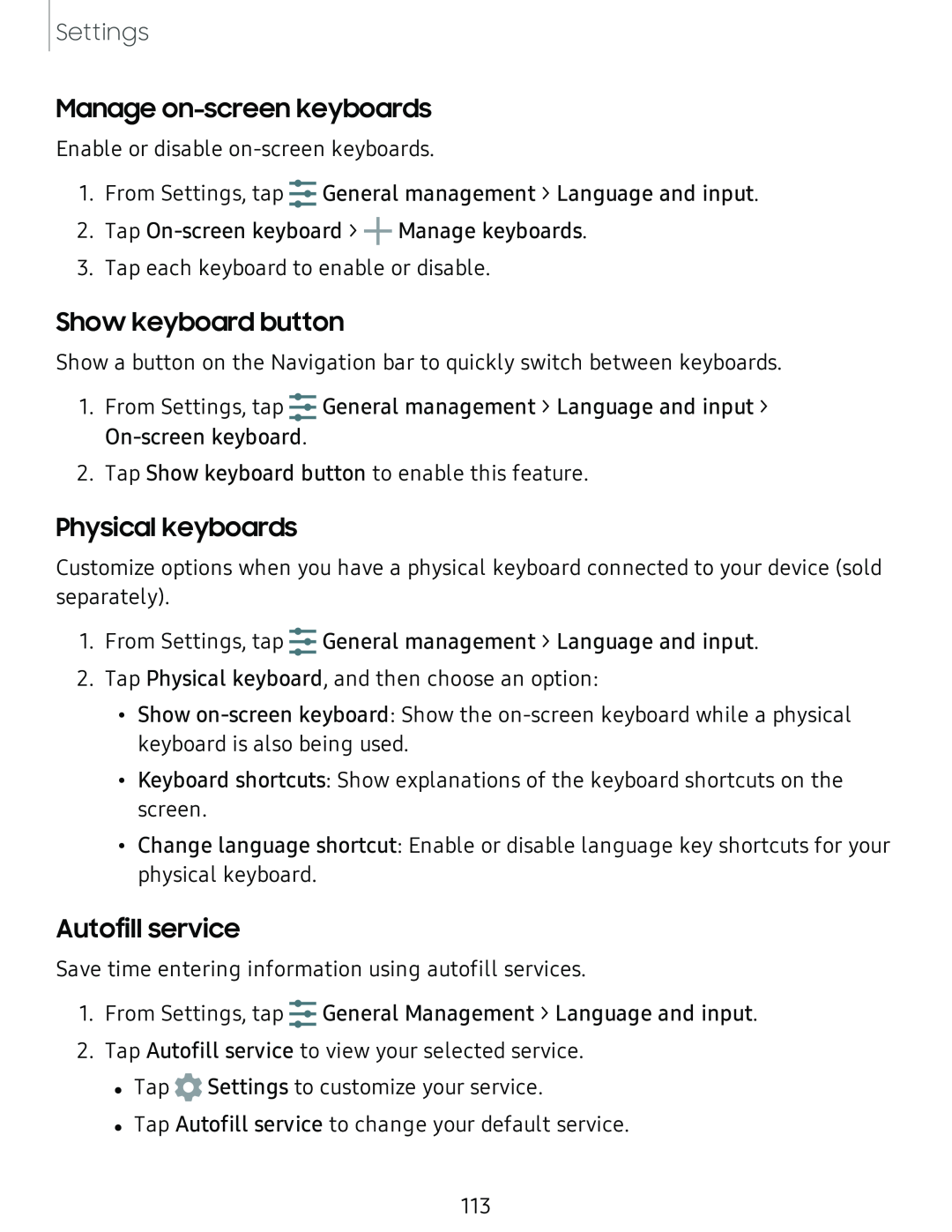Settings
Manage on-screen keyboards
Enable or disable
.....
1. From Settings, tap ...... General management > Language and input.
2. Tap
3. Tap each keyboard to enable or disable.
Show keyboard button
Show a button on the Navigation bar to quickly switch between keyboards.
.....
1. From Settings, tap ...... General management > Language and input >
2. Tap Show keyboard button to enable this feature.
Physical keyboards
Customize options when you have a physical keyboard connected to your device (sold
separately).
.....
1. From Settings, tap ...... General management > Language and input.
2. Tap Physical keyboard, and then choose an option:
• Show
• Keyboard shortcuts: Show explanations of the keyboard shortcuts on the screen.
• Change language shortcut: Enable or disable language key shortcuts for your physical keyboard.
Autofill service
Save time entering information using autofill services.
.....
1. From Settings, tap ...... General Management > Language and input.
2. Tap Autofill service to view your selected service.
•Tap ![]() Settings to customize your service.
Settings to customize your service.
•Tap Autofill service to change your default service.
113