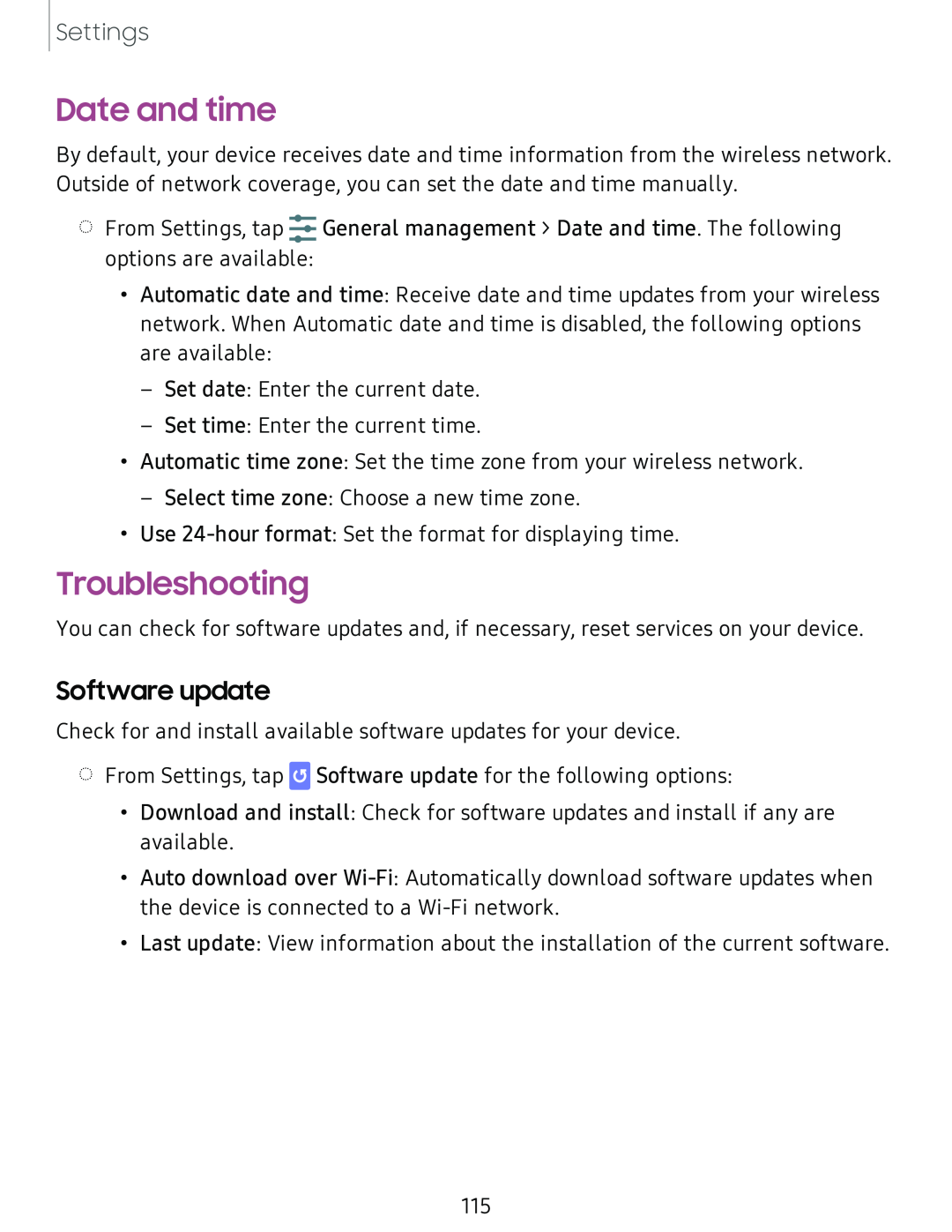Settings
Date and time
By default, your device receives date and time information from the wireless network.
Outside of network coverage, you can set the date and time manually.
.....
◌ From Settings, tap ...... General management > Date and time. The following
options are available:
• Automatic date and time: Receive date and time updates from your wireless network. When Automatic date and time is disabled, the following options are available:
– Set date: Enter the current date.
– Set time: Enter the current time.
• Automatic time zone: Set the time zone from your wireless network.
– Select time zone: Choose a new time zone.
• Use
Troubleshooting
You can check for software updates and, if necessary, reset services on your device.
Software update
Check for and install available software updates for your device.
◌From Settings, tap ![]() Software update for the following options:
Software update for the following options:
•Download and install: Check for software updates and install if any are available.
•Auto download over
•Last update: View information about the installation of the current software.
115