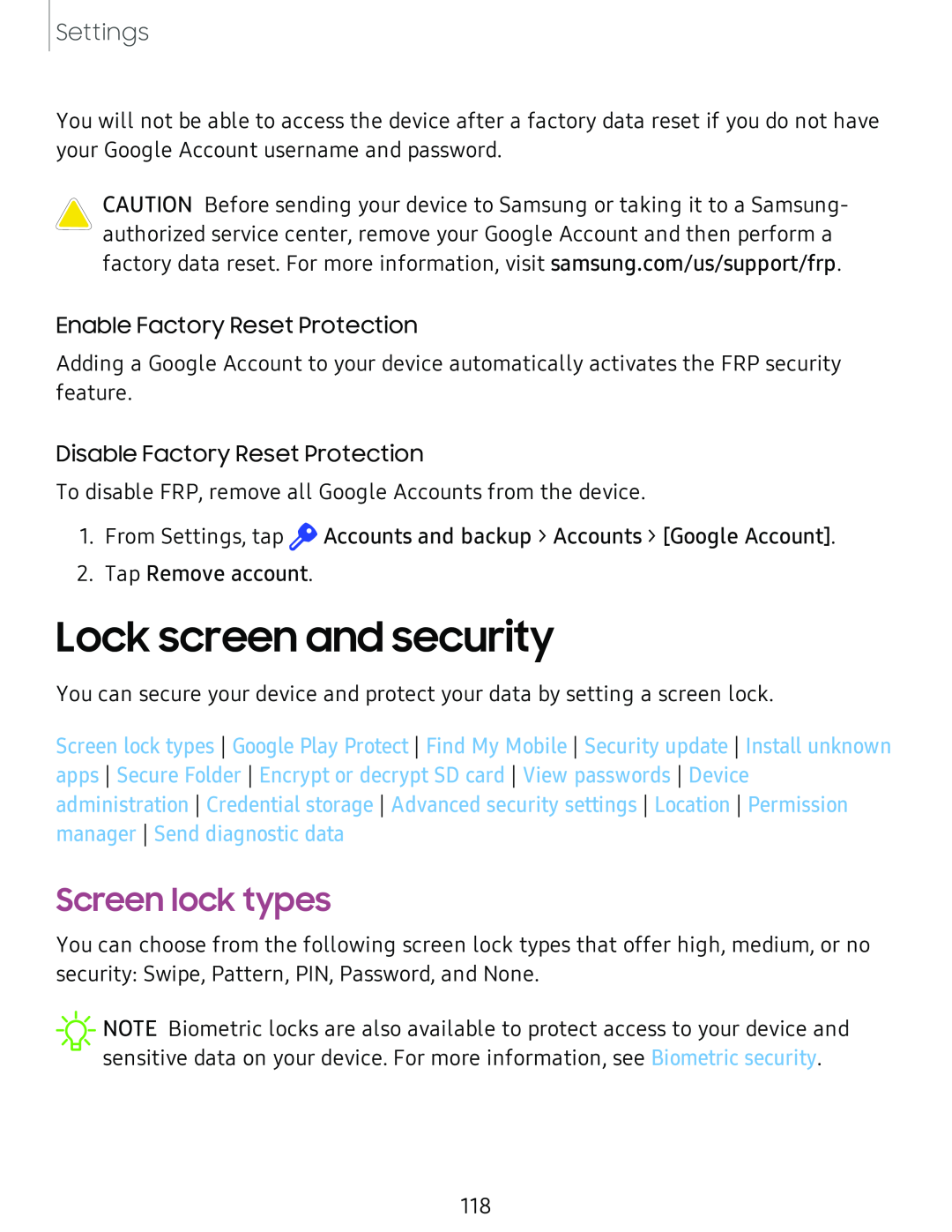Settings
You will not be able to access the device after a factory data reset if you do not have your Google Account username and password.
CAUTION Before sending your device to Samsung or taking it to a Samsung- authorized service center, remove your Google Account and then perform a factory data reset. For more information, visit samsung.com/us/support/frp.
Enable Factory Reset Protection
Adding a Google Account to your device automatically activates the FRP security feature.
Disable Factory Reset Protection
To disable FRP, remove all Google Accounts from the device.
1.From Settings, tap ![]() Accounts and backup > Accounts > [Google Account].
Accounts and backup > Accounts > [Google Account].
2.Tap Remove account.
Lock screen and security
You can secure your device and protect your data by setting a screen lock.
Screen lock types Google Play Protect Find My Mobile Security update Install unknown apps Secure Folder Encrypt or decrypt SD card View passwords Device administration Credential storage Advanced security settings Location Permission manager Send diagnostic data
Screen lock types
You can choose from the following screen lock types that offer high, medium, or no security: Swipe, Pattern, PIN, Password, and None.
![]() NOTE Biometric locks are also available to protect access to your device and sensitive data on your device. For more information, see Biometric security.
NOTE Biometric locks are also available to protect access to your device and sensitive data on your device. For more information, see Biometric security.
118