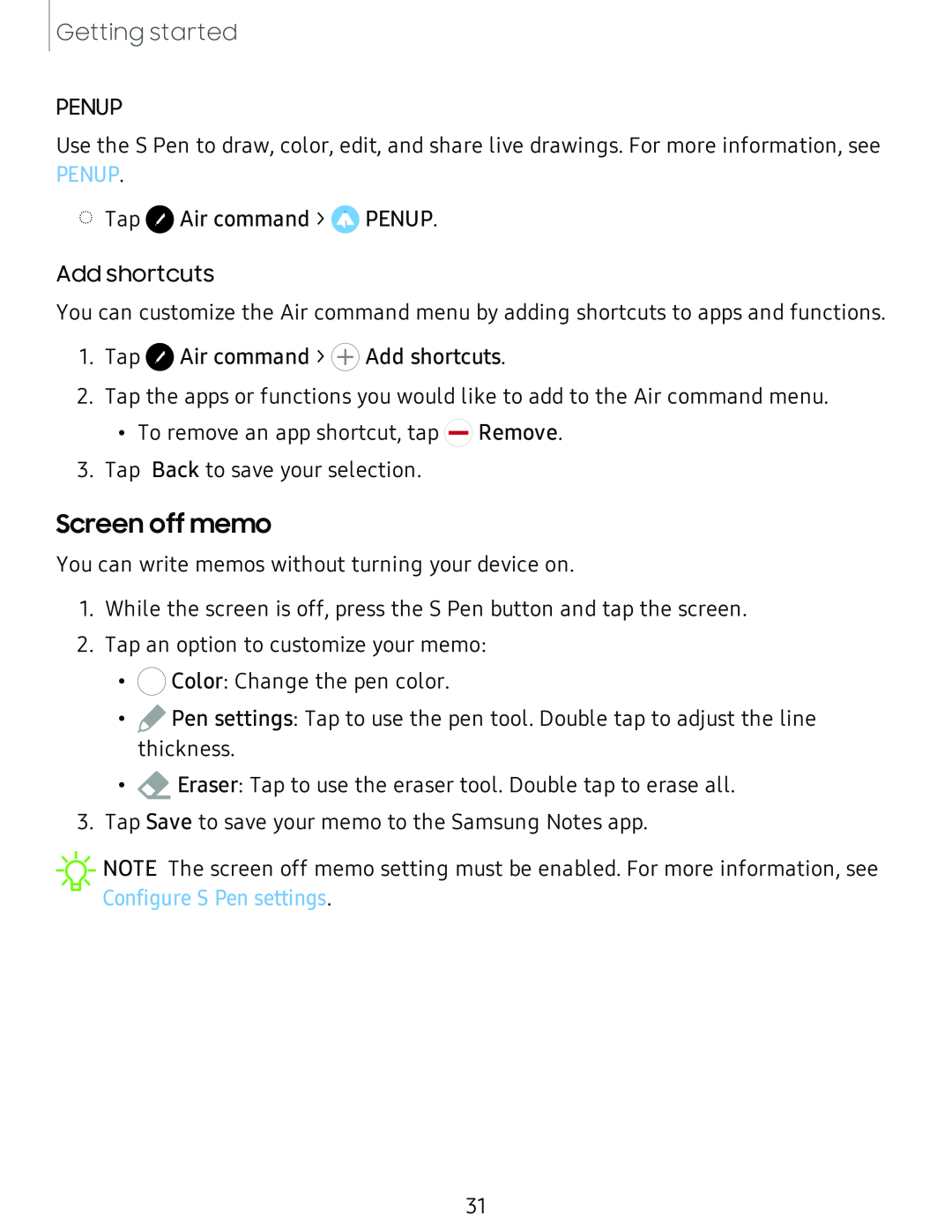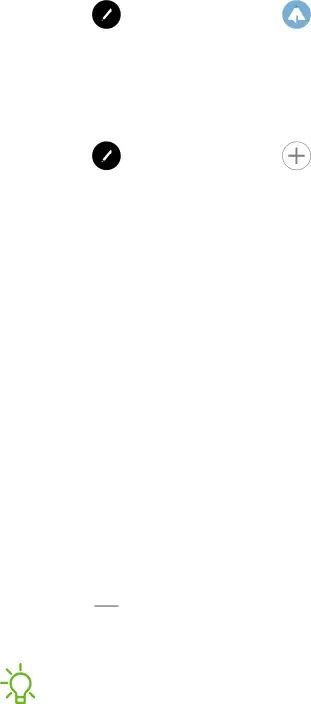
Getting started
PENUP
Use the S Pen to draw, color, edit, and share live drawings. For more information, see
PENUP.
◌Tap 0 Air command > 0 PENUP.
Add shortcuts
You can customize the Air command menu by adding shortcuts to apps and functions.
1.Tap 0 Air command > (±) Add shortcuts.
2.Tap the apps or functions you would like to add to the Air command menu.
•To remove an app shortcut, tap ![]() Remove.
Remove.
3.Tap Back to save your selection.
Screen off memo
You can write memos without turning your device on.
1.While the screen is off, press the S Pen button and tap the screen.
2.Tap an option to customize your memo:
•![]() Color: Change the pen color.
Color: Change the pen color.
•![]() Pen settings: Tap to use the pen tool. Double tap to adjust the line thickness.
Pen settings: Tap to use the pen tool. Double tap to adjust the line thickness.
•![]() Eraser: Tap to use the eraser tool. Double tap to erase all.
Eraser: Tap to use the eraser tool. Double tap to erase all.
3.Tap Save to save your memo to the Samsung Notes app.
![]() NOTE The screen off memo setting must be enabled. For more information, see Configure S Pen settings.
NOTE The screen off memo setting must be enabled. For more information, see Configure S Pen settings.
31