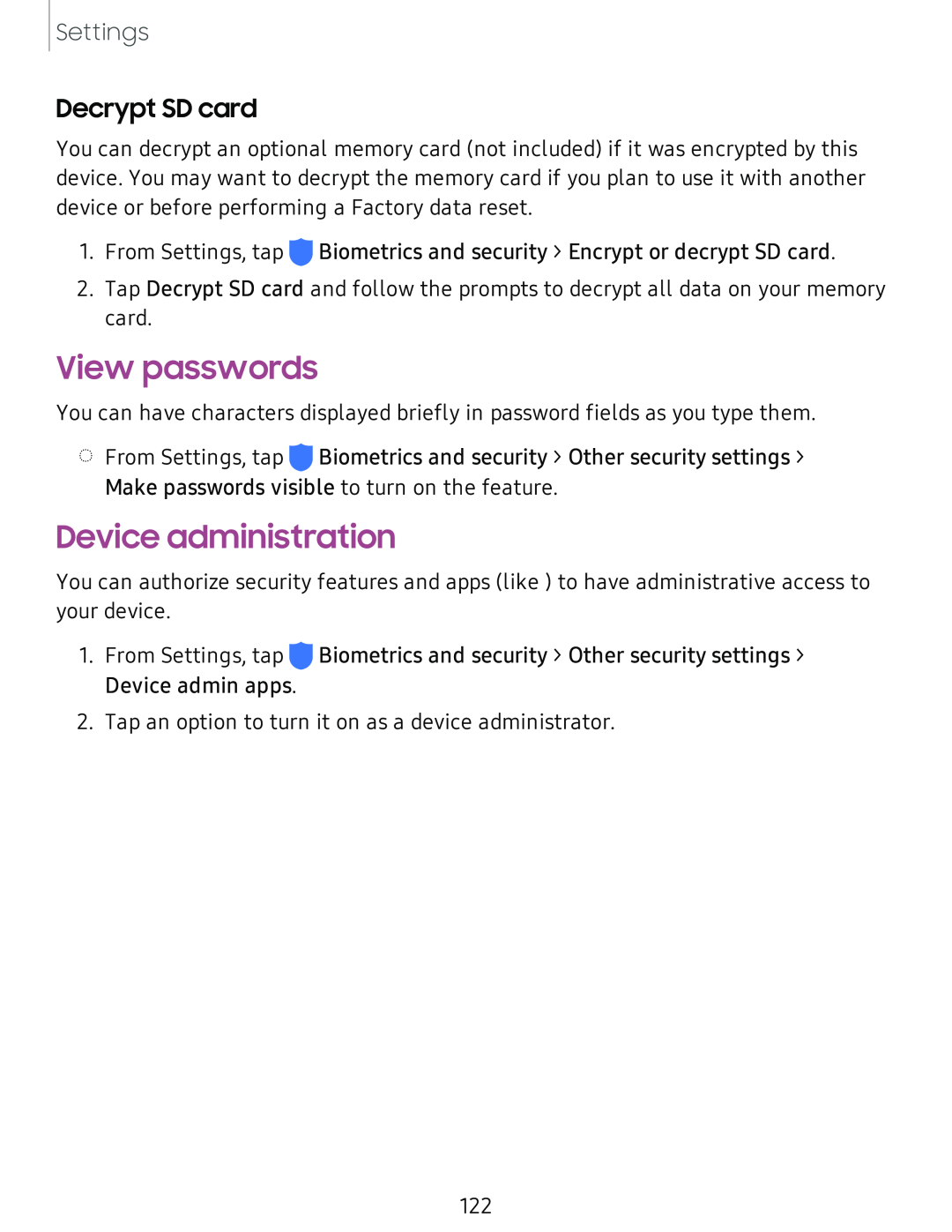Settings
Decrypt SD card
You can decrypt an optional memory card (not included) if it was encrypted by this device. You may want to decrypt the memory card if you plan to use it with another device or before performing a Factory data reset.
1.From Settings, tap ![]() Biometrics and security > Encrypt or decrypt SD card.
Biometrics and security > Encrypt or decrypt SD card.
2.Tap Decrypt SD card and follow the prompts to decrypt all data on your memory card.
View passwords
You can have characters displayed briefly in password fields as you type them.
◌From Settings, tap ![]() Biometrics and security > Other security settings > Make passwords visible to turn on the feature.
Biometrics and security > Other security settings > Make passwords visible to turn on the feature.
Device administration
You can authorize security features and apps (like ) to have administrative access to your device.
1.From Settings, tap ![]() Biometrics and security > Other security settings > Device admin apps.
Biometrics and security > Other security settings > Device admin apps.
2.Tap an option to turn it on as a device administrator.
122