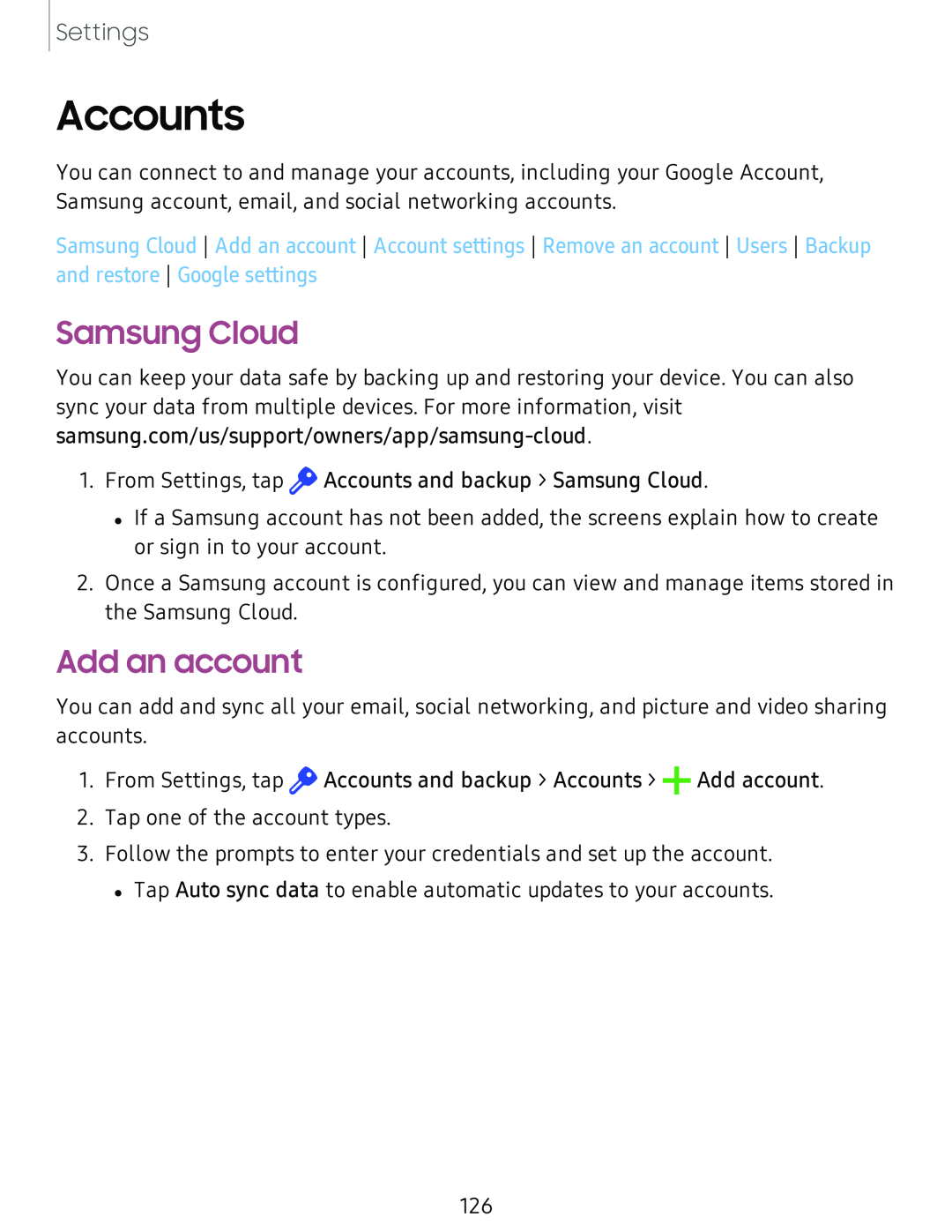Settings
Accounts
You can connect to and manage your accounts, including your Google Account, Samsung account, email, and social networking accounts.
Samsung Cloud Add an account Account settings Remove an account Users Backup and restore Google settings
Samsung Cloud
You can keep your data safe by backing up and restoring your device. You can also sync your data from multiple devices. For more information, visit
1.From Settings, tap ![]() Accounts and backup > Samsung Cloud.
Accounts and backup > Samsung Cloud.
•If a Samsung account has not been added, the screens explain how to create or sign in to your account.
2.Once a Samsung account is configured, you can view and manage items stored in the Samsung Cloud.
Add an account
You can add and sync all your email, social networking, and picture and video sharing accounts.
1.From Settings, tap ![]() Accounts and backup > Accounts > +Add account.
Accounts and backup > Accounts > +Add account.
2.Tap one of the account types.
3.Follow the prompts to enter your credentials and set up the account.
•Tap Auto sync data to enable automatic updates to your accounts.
126