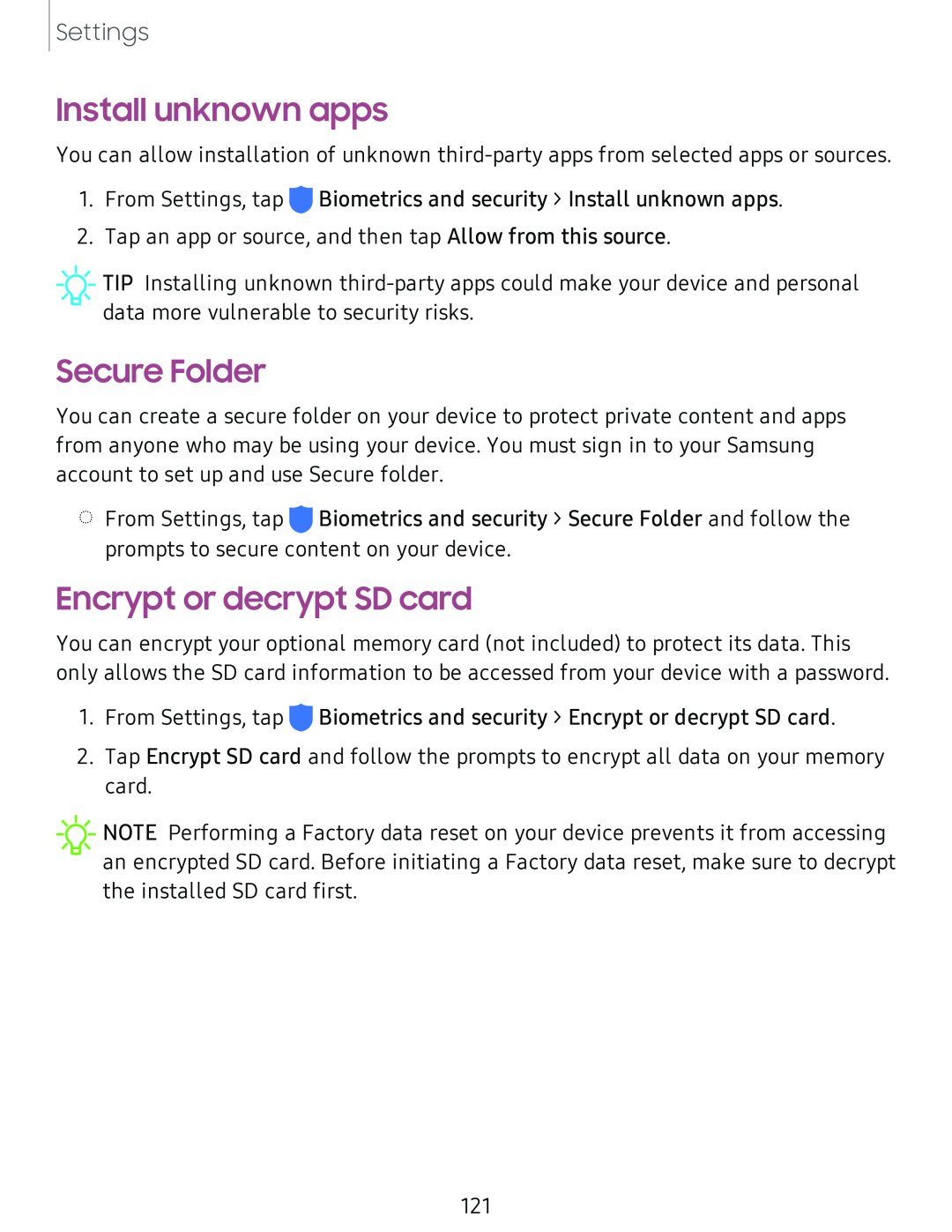Settings
Install unknown apps
You can allow installation of unknown
1.From Settings, tap ![]() Biometrics and security > Install unknown apps.
Biometrics and security > Install unknown apps.
2.Tap an app or source, and then tap Allow from this source.
![]() TIP Installing unknown
TIP Installing unknown
Secure Folder
You can create a secure folder on your device to protect private content and apps from anyone who may be using your device. You must sign in to your Samsung account to set up and use Secure folder.
◌From Settings, tap ![]() Biometrics and security > Secure Folder and follow the prompts to secure content on your device.
Biometrics and security > Secure Folder and follow the prompts to secure content on your device.
Encrypt or decrypt SD card
You can encrypt your optional memory card (not included) to protect its data. This only allows the SD card information to be accessed from your device with a password.
1.From Settings, tap ![]() Biometrics and security > Encrypt or decrypt SD card.
Biometrics and security > Encrypt or decrypt SD card.
2.Tap Encrypt SD card and follow the prompts to encrypt all data on your memory card.
![]() NOTE Performing a Factory data reset on your device prevents it from accessing an encrypted SD card. Before initiating a Factory data reset, make sure to decrypt the installed SD card first.
NOTE Performing a Factory data reset on your device prevents it from accessing an encrypted SD card. Before initiating a Factory data reset, make sure to decrypt the installed SD card first.
121