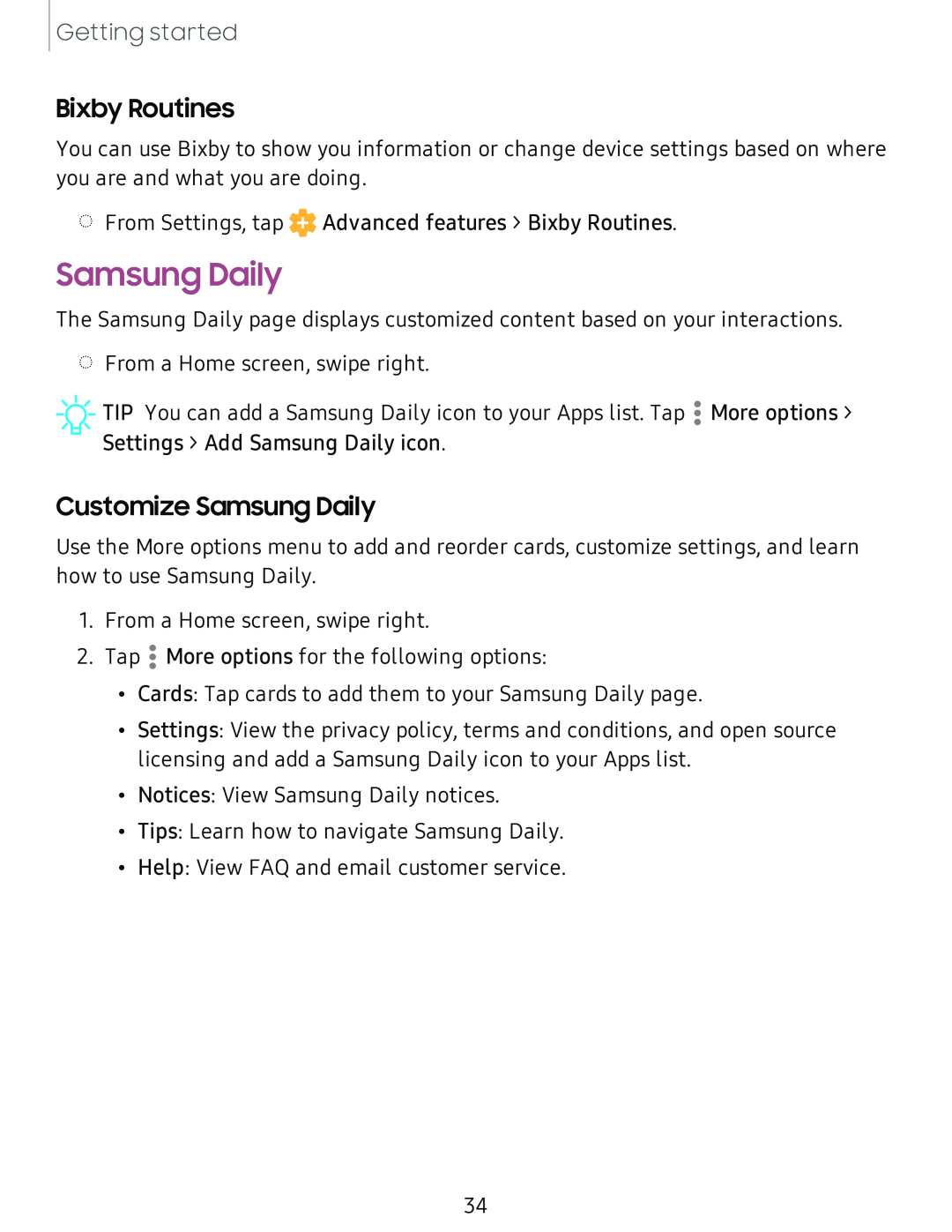
Getting started
Bixby Routines
You can use Bixby to show you information or change device settings based on where you are and what you are doing.
◌From Settings, tap ![]() Advanced features > Bixby Routines.
Advanced features > Bixby Routines.
Samsung Daily
The Samsung Daily page displays customized content based on your interactions.
◌From a Home screen, swipe right.
![]()
![]()
![]() TIP You can add a Samsung Daily icon to your Apps list. Tap Settings > Add Samsung Daily icon.
TIP You can add a Samsung Daily icon to your Apps list. Tap Settings > Add Samsung Daily icon.
![]() • • •
• • •
More options >
Customize Samsung Daily
Use the More options menu to add and reorder cards, customize settings, and learn how to use Samsung Daily.
1. From a Home screen, swipe right.
2. Tap
![]() • • •
• • •
More options for the following options:
•Cards: Tap cards to add them to your Samsung Daily page.
•Settings: View the privacy policy, terms and conditions, and open source licensing and add a Samsung Daily icon to your Apps list.
•Notices: View Samsung Daily notices.
•Tips: Learn how to navigate Samsung Daily.
•Help: View FAQ and email customer service.
34