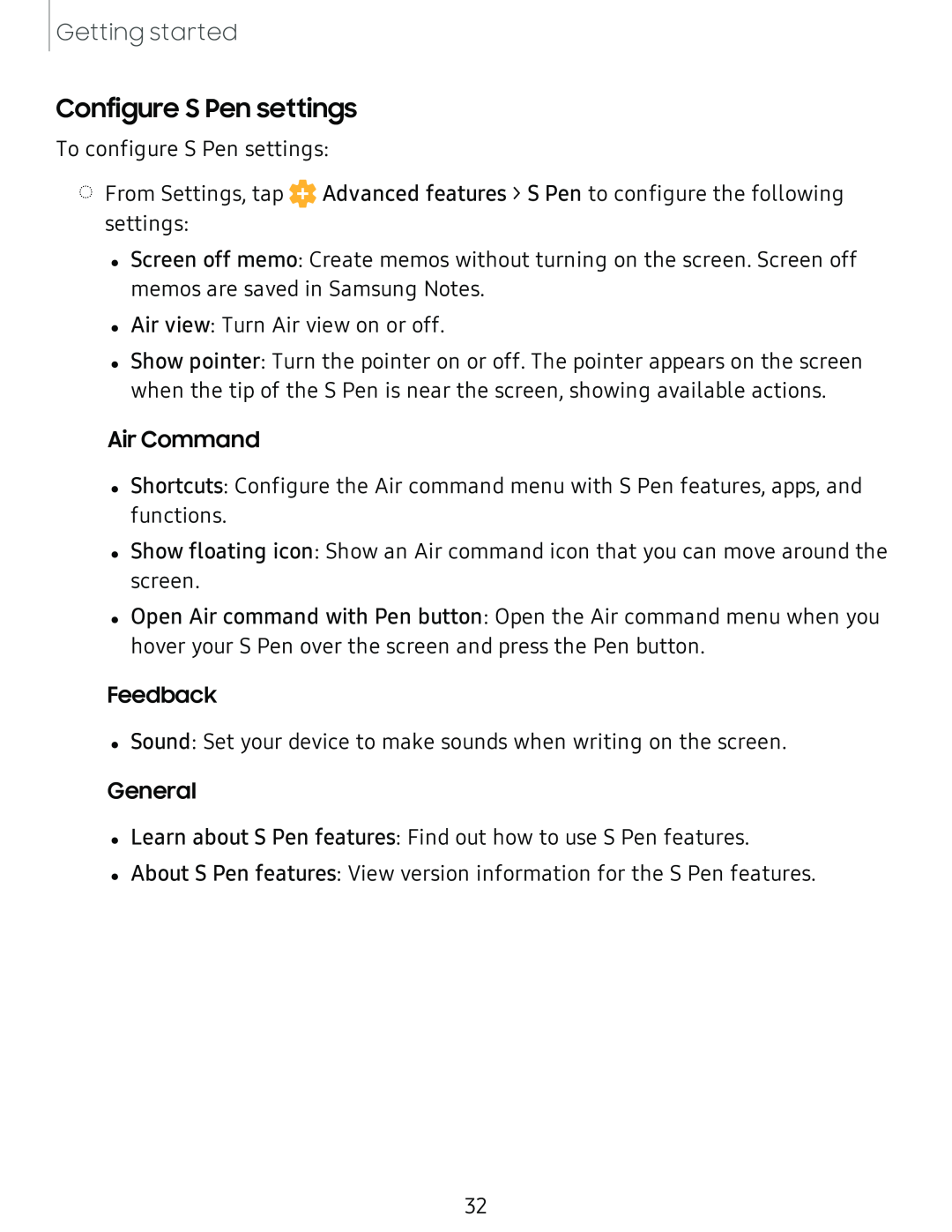Getting started
Configure S Pen settings
To configure S Pen settings:
◌From Settings, tap 0 Advanced features > S Pen to configure the following settings:
•Screen off memo: Create memos without turning on the screen. Screen off memos are saved in Samsung Notes.
•Air view: Turn Air view on or off.
•Show pointer: Turn the pointer on or off. The pointer appears on the screen when the tip of the S Pen is near the screen, showing available actions.
Air Command•Shortcuts: Configure the Air command menu with S Pen features, apps, and functions.
•Show floating icon: Show an Air command icon that you can move around the screen.
•Open Air command with Pen button: Open the Air command menu when you hover your S Pen over the screen and press the Pen button.
Feedback•Sound: Set your device to make sounds when writing on the screen.
General•Learn about S Pen features: Find out how to use S Pen features.
•About S Pen features: View version information for the S Pen features.
32