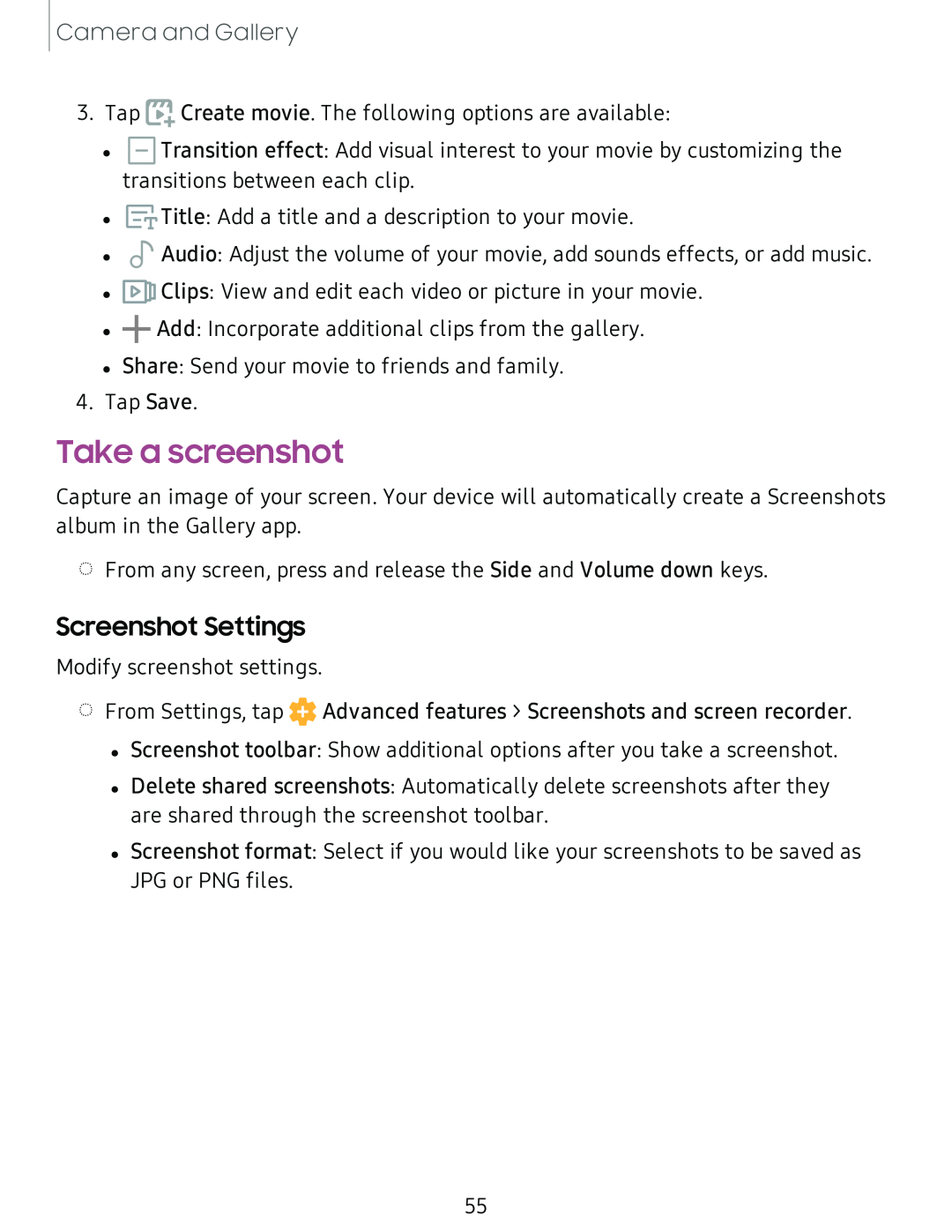Camera and Gallery
3. Tap | Create movie. The following options are available: | |
• | m |
|
Transition effect: Add visual interest to your movie by customizing the | ||
transitionsB | between each clip. | |
![]() Title: Add a title and a description to your movie.
Title: Add a title and a description to your movie.
![]() Audio: Adjust the volume of your movie, add sounds effects, or add music.
Audio: Adjust the volume of your movie, add sounds effects, or add music.
![]() Clips: View and edit each video or picture in your movie.
Clips: View and edit each video or picture in your movie. ![]() Add: Incorporate additional clips from the gallery.
Add: Incorporate additional clips from the gallery.
• Share: Send your movie to friends and family.
4. Tap Save.
Take a screenshot
Capture an image of your screen. Your device will automatically create a Screenshots album in the Gallery app.
◌From any screen, press and release the Side and Volume down keys.
Screenshot Settings
Modify screenshot settings.
◌From Settings, tap ![]() Advanced features > Screenshots and screen recorder.
Advanced features > Screenshots and screen recorder.
•Screenshot toolbar: Show additional options after you take a screenshot.
•Delete shared screenshots: Automatically delete screenshots after they are shared through the screenshot toolbar.
•Screenshot format: Select if you would like your screenshots to be saved as
JPG or PNG files.
55