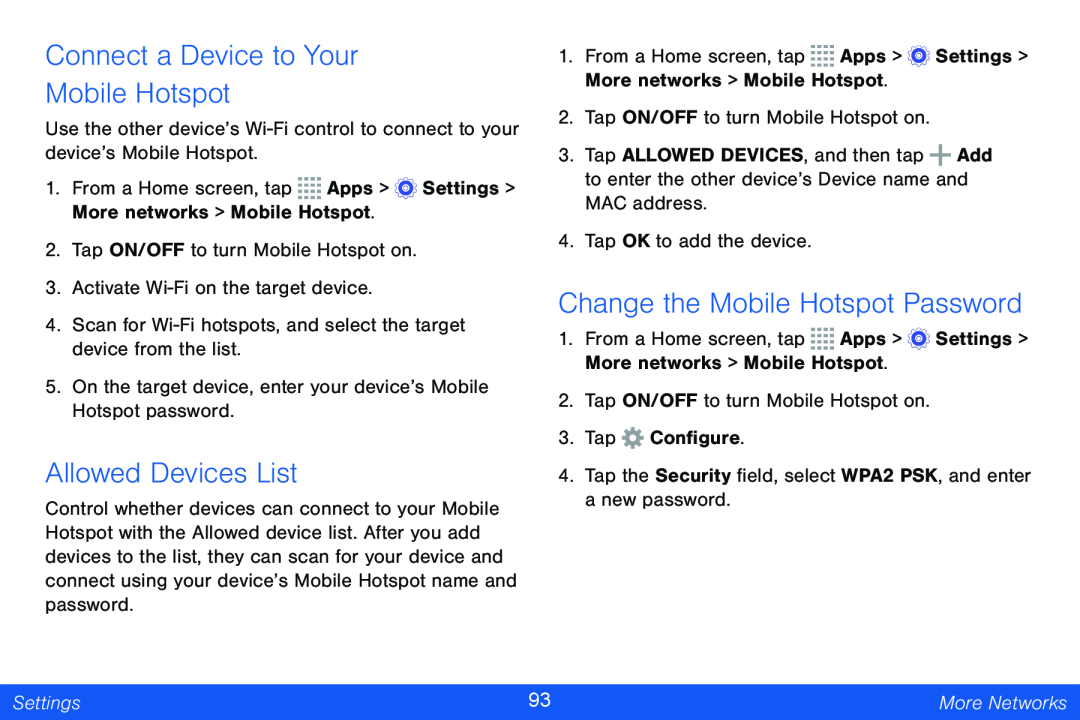
Connect a Device to Your
Mobile Hotspot
Use the other device’s
1.From a Home screen, tap ![]()
![]()
![]()
![]() Apps >
Apps > ![]() Settings > More networks > Mobile Hotspot.
Settings > More networks > Mobile Hotspot.
2.Tap ON/OFF to turn Mobile Hotspot on.
3.Activate
4.Scan for
5.On the target device, enter your device’s Mobile Hotspot password.
Allowed Devices List
Control whether devices can connect to your Mobile Hotspot with the Allowed device list. After you add devices to the list, they can scan for your device and connect using your device’s Mobile Hotspot name and password.
1.From a Home screen, tap ![]()
![]()
![]()
![]() Apps >
Apps > ![]() Settings > More networks > Mobile Hotspot.
Settings > More networks > Mobile Hotspot.
2.Tap ON/OFF to turn Mobile Hotspot on.
3.Tap ALLOWED DEVICES, and then tap ![]() Add to enter the other device’s Device name and MAC address.
Add to enter the other device’s Device name and MAC address.
4.Tap OK to add the device.
Change the Mobile Hotspot Password
1.From a Home screen, tap ![]()
![]()
![]()
![]() Apps >
Apps > ![]() Settings > More networks > Mobile Hotspot.
Settings > More networks > Mobile Hotspot.
2.Tap ON/OFF to turn Mobile Hotspot on.
3.Tap ![]() Configure.
Configure.
4.Tap the Security field, select WPA2 PSK, and enter a new password.
Settings | 93 | More Networks |
|
|
|