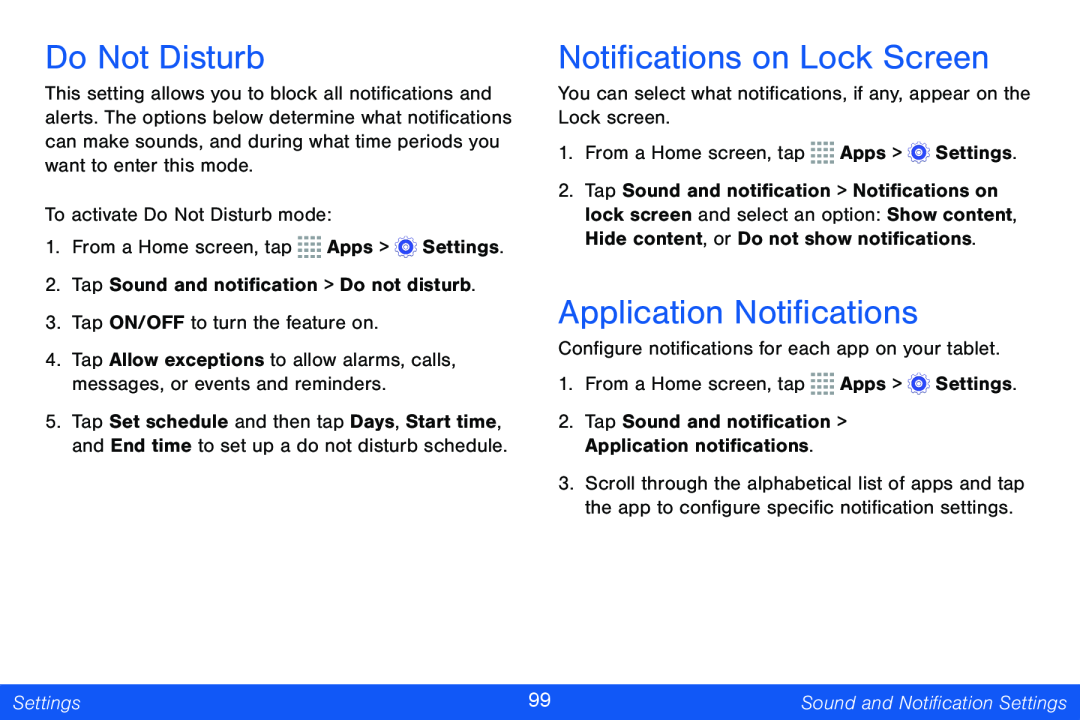
Do Not Disturb
This setting allows you to block all notifications and alerts. The options below determine what notifications can make sounds, and during what time periods you want to enter this mode.
To activate Do Not Disturb mode:
1.From a Home screen, tap ![]()
![]()
![]()
![]() Apps >
Apps > ![]() Settings.
Settings.
2.Tap Sound and notification > Do not disturb.
3.Tap ON/OFF to turn the feature on.
4.Tap Allow exceptions to allow alarms, calls, messages, or events and reminders.
5.Tap Set schedule and then tap Days, Start time, and End time to set up a do not disturb schedule.
Notifications on Lock Screen
You can select what notifications, if any, appear on the Lock screen.
1.From a Home screen, tap ![]()
![]()
![]()
![]() Apps >
Apps > ![]() Settings.
Settings.
2.Tap Sound and notification > Notifications on lock screen and select an option: Show content, Hide content, or Do not show notifications.
Application Notifications
Configure notifications for each app on your tablet.
1.From a Home screen, tap ![]()
![]()
![]()
![]() Apps >
Apps > ![]() Settings.
Settings.
2.Tap Sound and notification > Application notifications.
3.Scroll through the alphabetical list of apps and tap the app to configure specific notification settings.
Settings | 99 | Sound and Notification Settings |
|
|
|