Nearby Devices
Share your media files with nearby devices via
Warning: If file sharing is enabled, other devices can access your data. Use this option with care.
1.From a Home screen, tap ![]()
![]()
![]()
![]() Apps >
Apps > ![]() Settings > More networks > Nearby devices.
Settings > More networks > Nearby devices.
2.Tap ON/OFF to enable Nearby devices.
3.Set the following options:
•Content to share: Select the content to share.
Choices are: Videos, Photos, and Music.
•Allowed devices: Indicate the devices accessible to your device.
•Blocked devices: Indicate devices not allowed access to your device.
•Download to: Allow downloading of data to your device or optional memory card (not included).
•Receive files from other devices: Warn if a device attempts to upload data to your device.
Screen Mirroring
Share your device’s screen with another device.
To enable Screen Mirroring:
1.From a Home screen, tap ![]()
![]()
![]()
![]() Apps >
Apps > ![]() Settings > More networks > Screen Mirroring.
Settings > More networks > Screen Mirroring.
2.Tap SCAN to find available devices.
3.Tap a device and follow the prompts to connect.
View Your Verizon Account
View your Verizon account and data plan information.
►From a Home screen, tap ![]()
![]()
![]()
![]() Apps >
Apps > ![]() Settings > More networks > View Verizon Account.
Settings > More networks > View Verizon Account.
Settings | 96 | More Networks |
|
|
|
