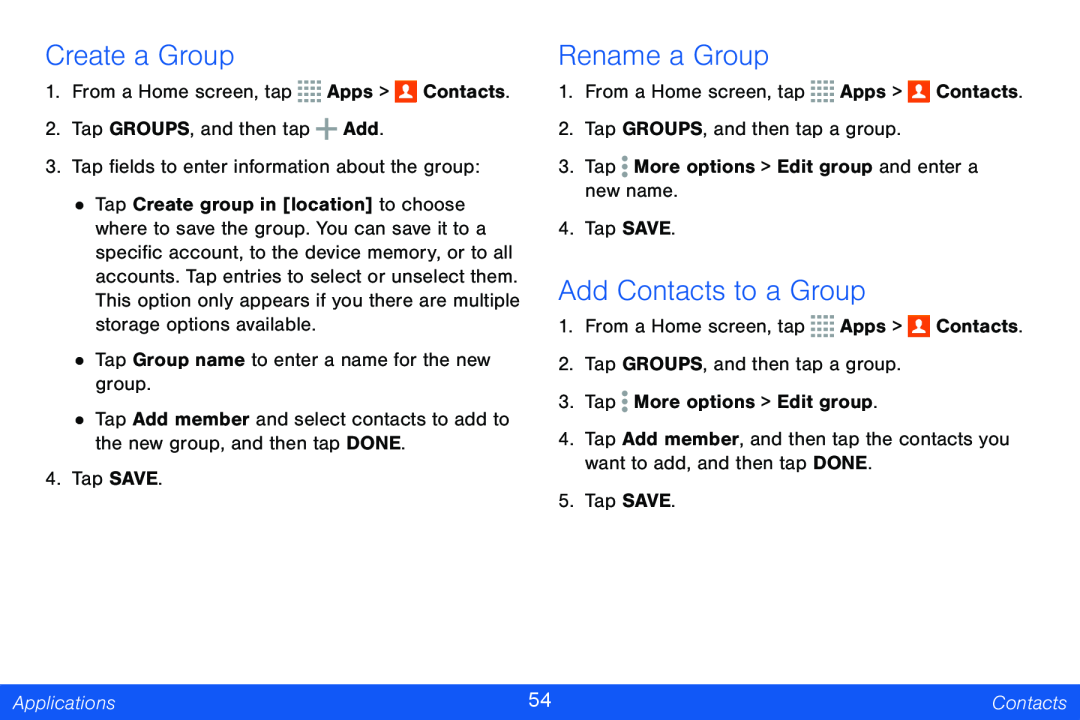
Create a Group
1.From a Home screen, tap ![]()
![]()
![]()
![]() Apps >
Apps > ![]() Contacts.
Contacts.
2.Tap GROUPS, and then tap ![]() Add.
Add.
3.Tap fields to enter information about the group:
•Tap Create group in [location] to choose where to save the group. You can save it to a specific account, to the device memory, or to all accounts. Tap entries to select or unselect them. This option only appears if you there are multiple storage options available.
•Tap Group name to enter a name for the new group.
•Tap Add member and select contacts to add to the new group, and then tap DONE.
4.Tap SAVE.
Rename a Group
1.From a Home screen, tap ![]()
![]()
![]()
![]() Apps >
Apps > ![]() Contacts.
Contacts.
2.Tap GROUPS, and then tap a group.
3.Tap ![]() More options > Edit group and enter a new name.
More options > Edit group and enter a new name.
4.Tap SAVE.
Add Contacts to a Group
1.From a Home screen, tap ![]()
![]()
![]()
![]() Apps >
Apps > ![]() Contacts.
Contacts.
2.Tap GROUPS, and then tap a group.
3.Tap ![]() More options > Edit group.
More options > Edit group.
4.Tap Add member, and then tap the contacts you want to add, and then tap DONE.
5.Tap SAVE.
Applications | 54 | Contacts |
|
|
|