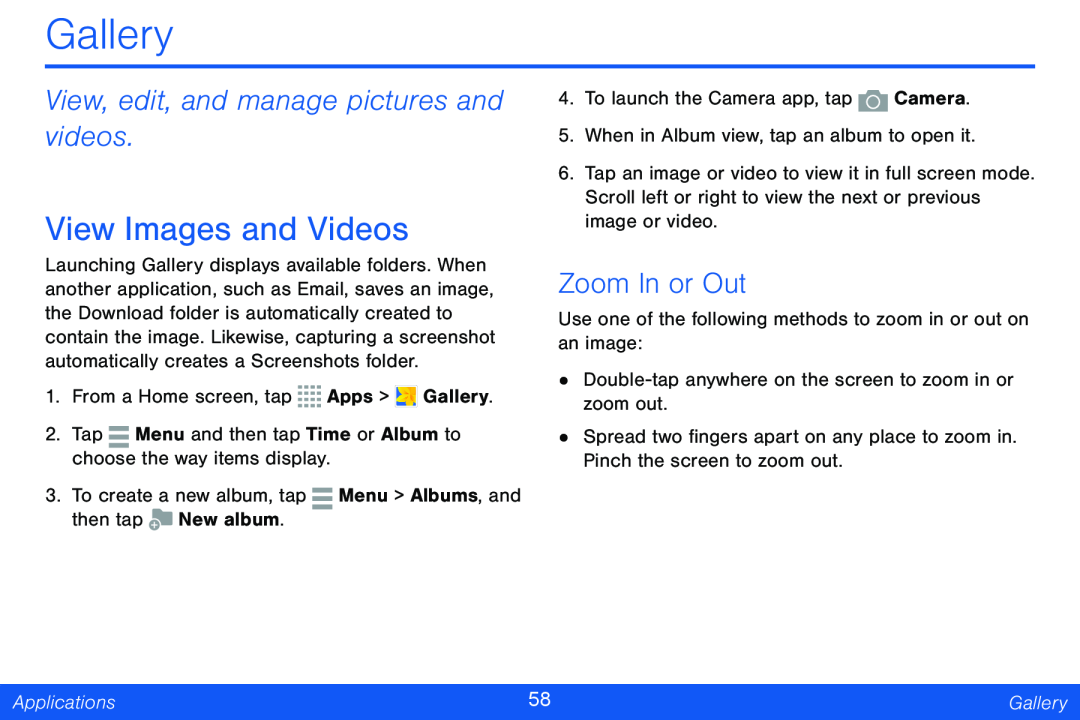
Gallery
View, edit, and manage pictures and videos.
View Images and Videos
Launching Gallery displays available folders. When another application, such as Email, saves an image, the Download folder is automatically created to contain the image. Likewise, capturing a screenshot automatically creates a Screenshots folder.
1.From a Home screen, tap ![]()
![]()
![]()
![]() Apps >
Apps > ![]() Gallery.
Gallery.
2.Tap ![]() Menu and then tap Time or Album to choose the way items display.
Menu and then tap Time or Album to choose the way items display.
3.To create a new album, tap ![]() Menu > Albums, and then tap
Menu > Albums, and then tap ![]() New album.
New album.
4.To launch the Camera app, tap ![]() Camera.
Camera.
5.When in Album view, tap an album to open it.
6.Tap an image or video to view it in full screen mode. Scroll left or right to view the next or previous image or video.
Zoom In or Out
Use one of the following methods to zoom in or out on an image:
•
•Spread two fingers apart on any place to zoom in. Pinch the screen to zoom out.
Applications | 58 | Gallery |
|
|
|