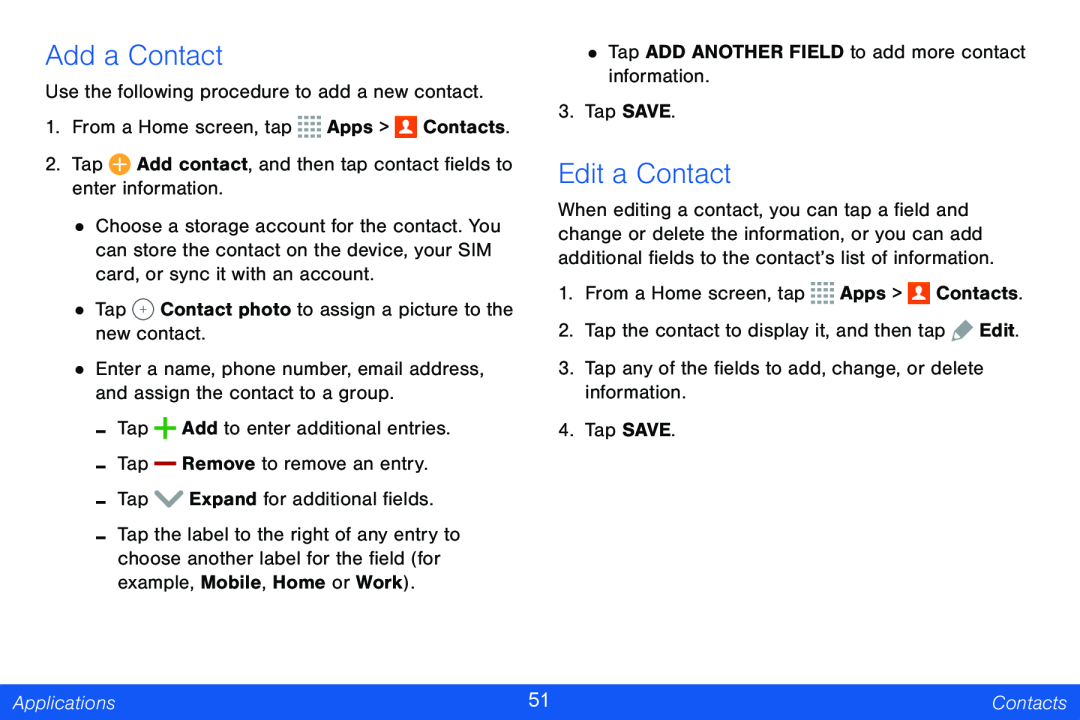
Add a Contact
Use the following procedure to add a new contact.
1.From a Home screen, tap ![]()
![]()
![]()
![]() Apps >
Apps > ![]() Contacts.
Contacts.
2.Tap ![]() Add contact, and then tap contact fields to enter information.
Add contact, and then tap contact fields to enter information.
•Choose a storage account for the contact. You can store the contact on the device, your SIM card, or sync it with an account.
•Tap ![]() Contact photo to assign a picture to the new contact.
Contact photo to assign a picture to the new contact.
•Enter a name, phone number, email address, and assign the contact to a group.
-Tap ![]() Add to enter additional entries.
Add to enter additional entries.
-Tap Remove to remove an entry.
-Tap ![]() Expand for additional fields.
Expand for additional fields.
-Tap the label to the right of any entry to choose another label for the field (for example, Mobile, Home or Work).
•Tap ADD ANOTHER FIELD to add more contact information.
3.Tap SAVE.
Edit a Contact
When editing a contact, you can tap a field and change or delete the information, or you can add additional fields to the contact’s list of information.
1.From a Home screen, tap ![]()
![]()
![]()
![]() Apps >
Apps > ![]() Contacts.
Contacts.
2.Tap the contact to display it, and then tap ![]() Edit.
Edit.
3.Tap any of the fields to add, change, or delete information.
4.Tap SAVE.
Applications | 51 | Contacts |
|
|
|