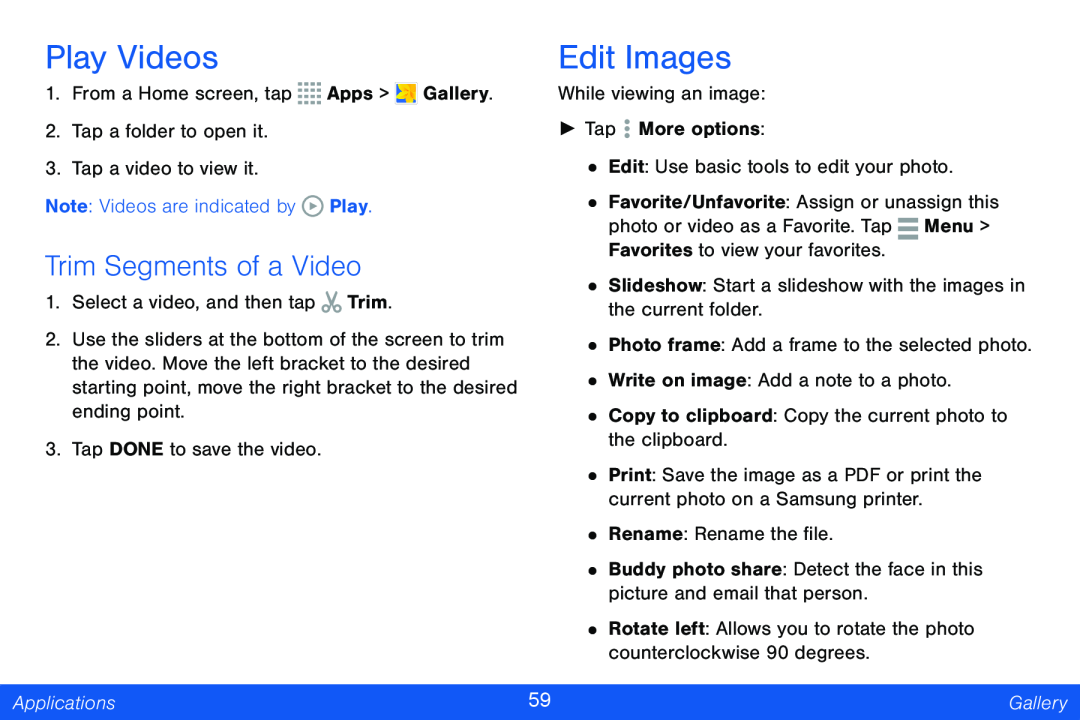
Play Videos
1.From a Home screen, tap ![]()
![]()
![]()
![]() Apps >
Apps > ![]() Gallery.
Gallery.
2.Tap a folder to open it.
3.Tap a video to view it.
Note: Videos are indicated by ![]() Play.
Play.
Trim Segments of a Video
1.Select a video, and then tap ![]() Trim.
Trim.
2.Use the sliders at the bottom of the screen to trim the video. Move the left bracket to the desired starting point, move the right bracket to the desired ending point.
3.Tap DONE to save the video.
Edit Images
While viewing an image:
►Tap ![]() More options:
More options:
•Edit: Use basic tools to edit your photo.
•Favorite/Unfavorite: Assign or unassign this photo or video as a Favorite. Tap ![]() Menu > Favorites to view your favorites.
Menu > Favorites to view your favorites.
•Slideshow: Start a slideshow with the images in the current folder.
•Photo frame: Add a frame to the selected photo.
•Write on image: Add a note to a photo.
•Copy to clipboard: Copy the current photo to the clipboard.
•Print: Save the image as a PDF or print the current photo on a Samsung printer.
•Rename: Rename the file.
•Buddy photo share: Detect the face in this picture and email that person.
• Rotate left: Allows you to rotate the photo counterclockwise 90 degrees.
Applications | 59 | Gallery |
|
|
|