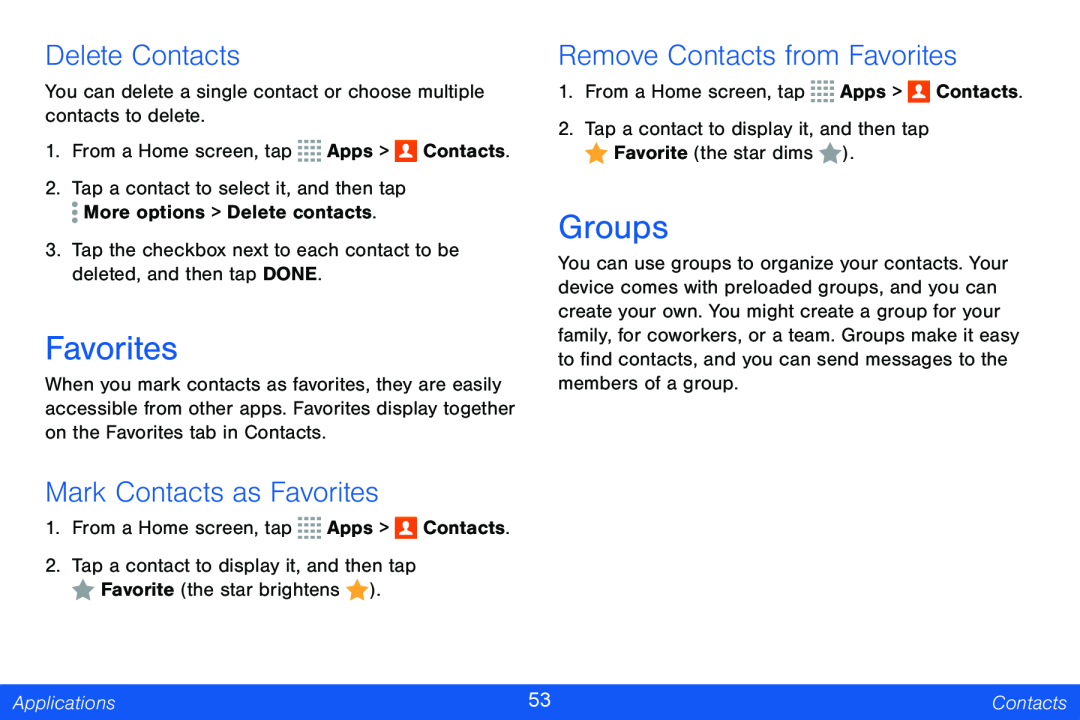
Delete Contacts
You can delete a single contact or choose multiple contacts to delete.
1.From a Home screen, tap ![]()
![]()
![]()
![]() Apps >
Apps > ![]() Contacts.
Contacts.
2.Tap a contact to select it, and then tap ![]() More options > Delete contacts.
More options > Delete contacts.
3.Tap the checkbox next to each contact to be deleted, and then tap DONE.
Favorites
When you mark contacts as favorites, they are easily accessible from other apps. Favorites display together on the Favorites tab in Contacts.
Mark Contacts as Favorites
1.From a Home screen, tap ![]()
![]()
![]()
![]() Apps >
Apps > ![]() Contacts.
Contacts.
2.Tap a contact to display it, and then tap
![]() Favorite (the star brightens
Favorite (the star brightens ![]() ).
).
Remove Contacts from Favorites
1.From a Home screen, tap ![]()
![]()
![]()
![]() Apps >
Apps > ![]() Contacts.
Contacts.
2.Tap a contact to display it, and then tap
![]() Favorite (the star dims
Favorite (the star dims ![]() ).
).
Groups
You can use groups to organize your contacts. Your device comes with preloaded groups, and you can create your own. You might create a group for your family, for coworkers, or a team. Groups make it easy to find contacts, and you can send messages to the members of a group.
Applications | 53 | Contacts |
|
|
|