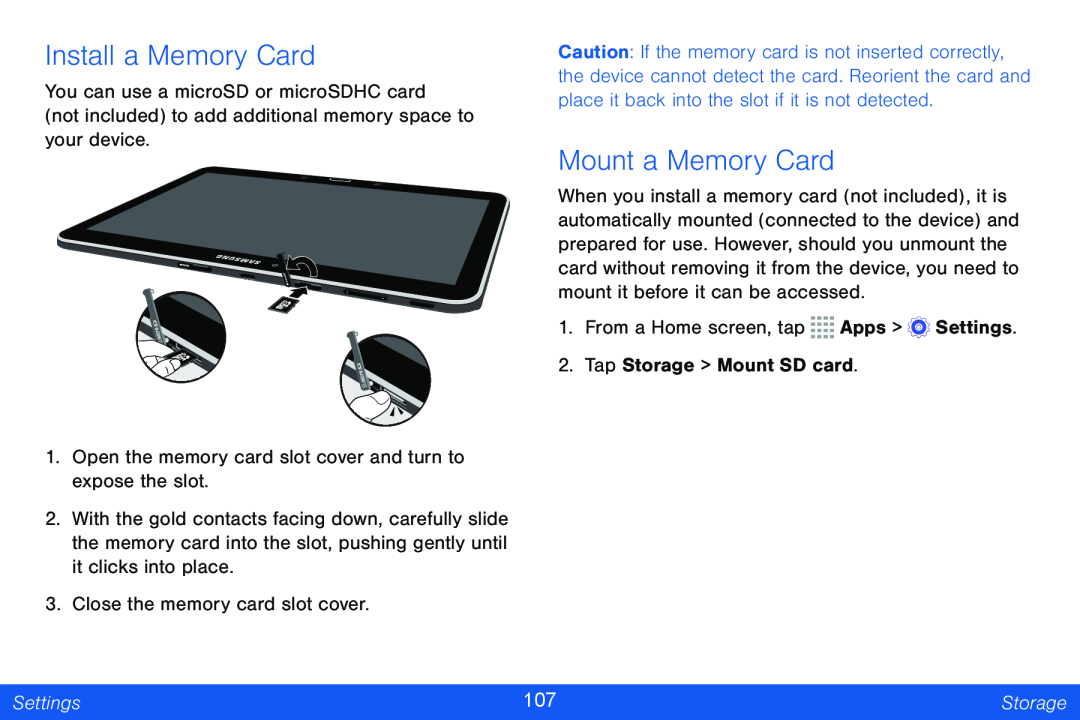Install a Memory Card
You can use a microSD or microSDHC card
(not included) to add additional memory space to your device.
1.Open the memory card slot cover and turn to expose the slot.
2.With the gold contacts facing down, carefully slide the memory card into the slot, pushing gently until it clicks into place.
3.Close the memory card slot cover.
Caution: If the memory card is not inserted correctly, the device cannot detect the card. Reorient the card and place it back into the slot if it is not detected.
Mount a Memory Card
When you install a memory card (not included), it is automatically mounted (connected to the device) and prepared for use. However, should you unmount the card without removing it from the device, you need to mount it before it can be accessed.
1.From a Home screen, tap ![]()
![]()
![]()
![]() Apps >
Apps > ![]() Settings.
Settings.
2.Tap Storage > Mount SD card.
Settings | 107 | Storage |
|
|
|