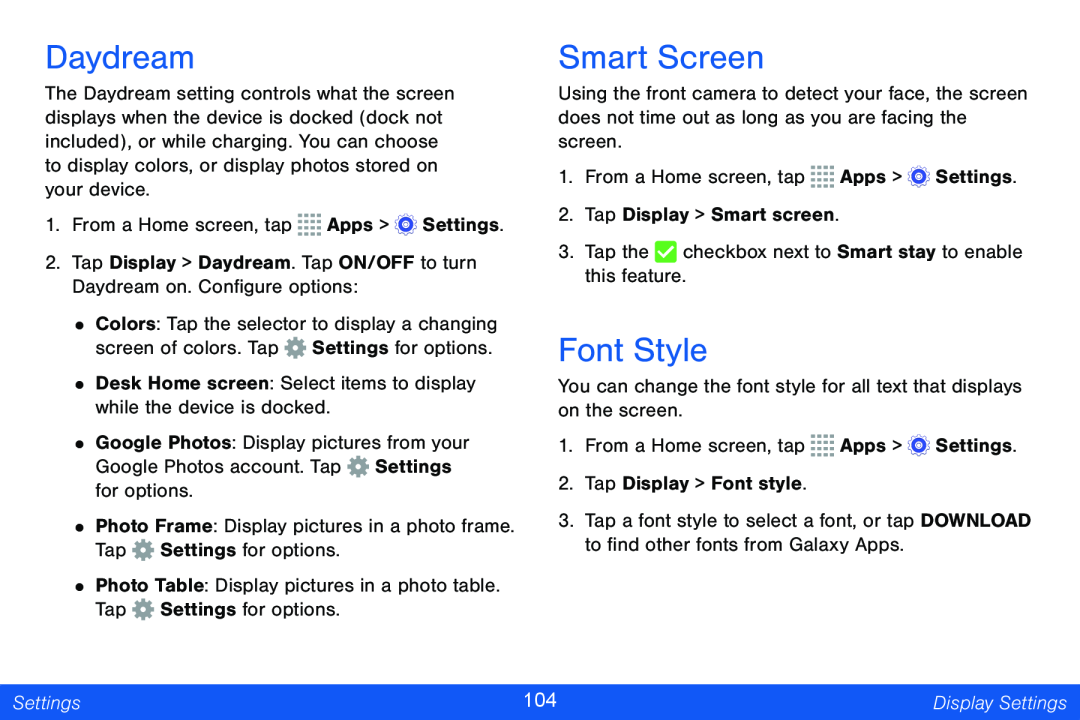
Daydream
The Daydream setting controls what the screen displays when the device is docked (dock not included), or while charging. You can choose to display colors, or display photos stored on your device.
1.From a Home screen, tap ![]()
![]()
![]()
![]() Apps >
Apps > ![]() Settings.
Settings.
2.Tap Display > Daydream. Tap ON/OFF to turn Daydream on. Configure options:
•Colors: Tap the selector to display a changing screen of colors. Tap ![]() Settings for options.
Settings for options.
•Desk Home screen: Select items to display while the device is docked.
•Google Photos: Display pictures from your Google Photos account. Tap ![]() Settings for options.
Settings for options.
•Photo Frame: Display pictures in a photo frame. Tap ![]() Settings for options.
Settings for options.
•Photo Table: Display pictures in a photo table. Tap ![]() Settings for options.
Settings for options.
Smart Screen
Using the front camera to detect your face, the screen does not time out as long as you are facing the screen.
1.From a Home screen, tap ![]()
![]()
![]()
![]() Apps >
Apps > ![]() Settings.
Settings.
2.Tap Display > Smart screen.
3.Tap the ![]() checkbox next to Smart stay to enable this feature.
checkbox next to Smart stay to enable this feature.
Font Style
You can change the font style for all text that displays on the screen.
1.From a Home screen, tap ![]()
![]()
![]()
![]() Apps >
Apps > ![]() Settings.
Settings.
2.Tap Display > Font style.
3.Tap a font style to select a font, or tap DOWNLOAD to find other fonts from Galaxy Apps.
Settings | 104 | Display Settings |
|
|
|