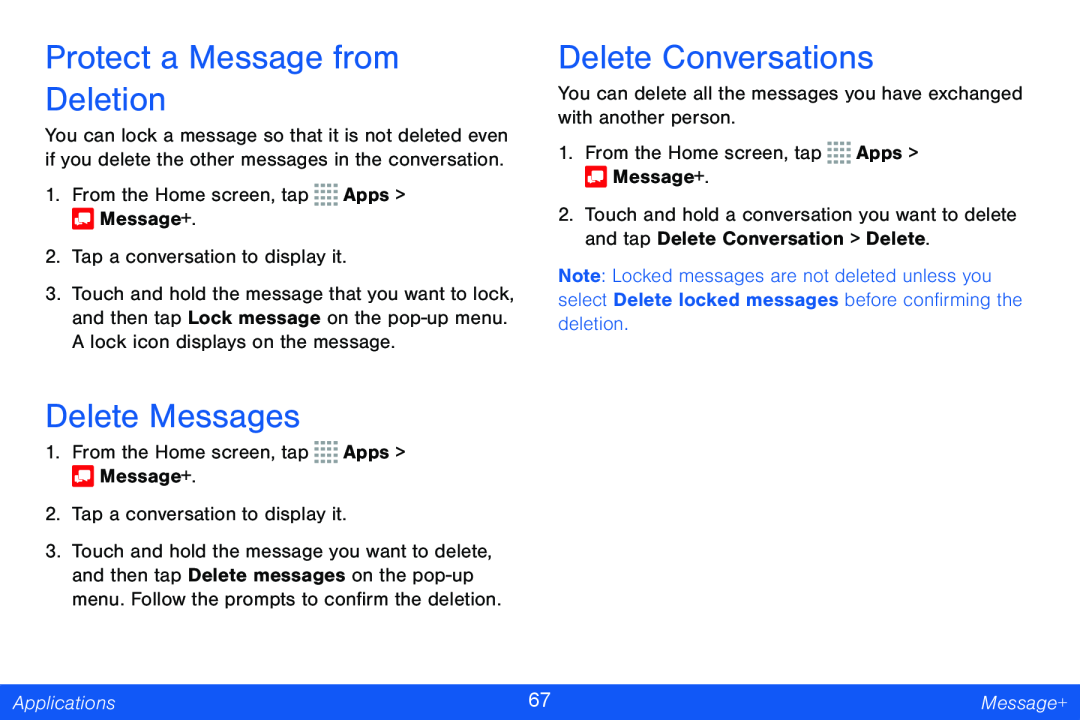
Protect a Message from Deletion
You can lock a message so that it is not deleted even if you delete the other messages in the conversation.
1.From the Home screen, tap ![]()
![]()
![]()
![]() Apps >
Apps > ![]() Message+.
Message+.
2.Tap a conversation to display it.
3.Touch and hold the message that you want to lock, and then tap Lock message on the
Delete Messages
1.From the Home screen, tap ![]()
![]()
![]()
![]() Apps >
Apps > ![]() Message+.
Message+.
2.Tap a conversation to display it.
3.Touch and hold the message you want to delete, and then tap Delete messages on the
Delete Conversations
You can delete all the messages you have exchanged with another person.
1.From the Home screen, tap ![]()
![]()
![]()
![]() Apps >
Apps > ![]() Message+.
Message+.
2.Touch and hold a conversation you want to delete and tap Delete Conversation > Delete.
Note: Locked messages are not deleted unless you select Delete locked messages before confirming the deletion.
Applications | 67 | Message+ |
|
|
|