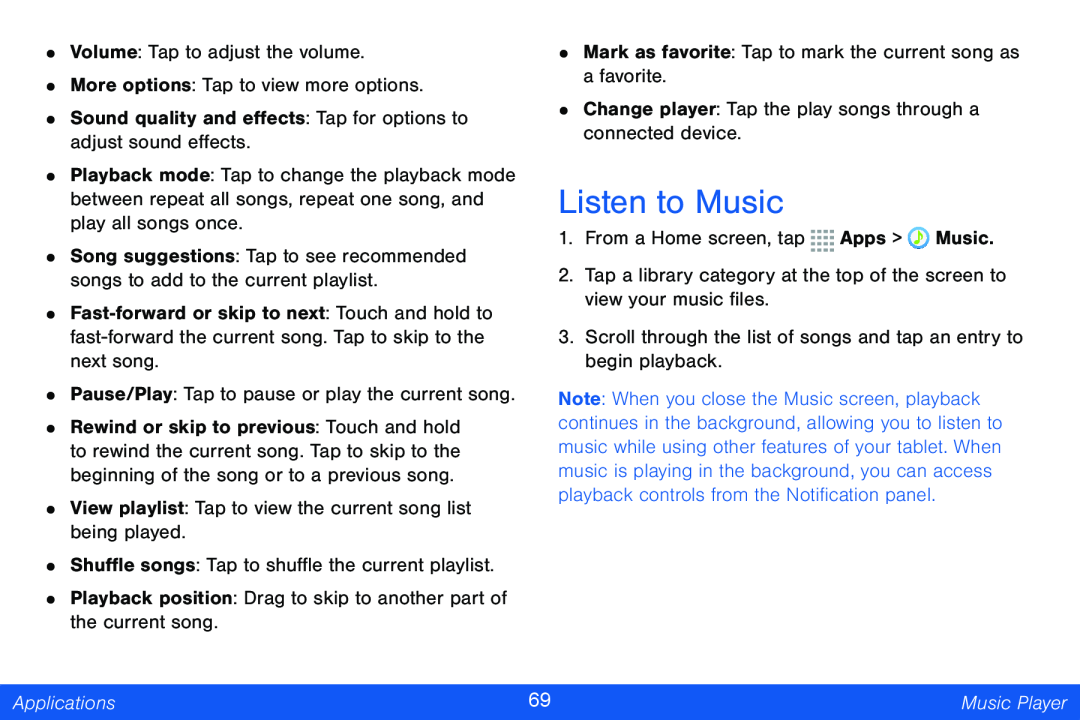•Volume: Tap to adjust the volume.
•More options: Tap to view more options.
•Sound quality and effects: Tap for options to adjust sound effects.
•Playback mode: Tap to change the playback mode between repeat all songs, repeat one song, and play all songs once.
•Song suggestions: Tap to see recommended songs to add to the current playlist.
•
•Pause/Play: Tap to pause or play the current song.
•Rewind or skip to previous: Touch and hold to rewind the current song. Tap to skip to the beginning of the song or to a previous song.
•View playlist: Tap to view the current song list being played.
•Shuffle songs: Tap to shuffle the current playlist.
•Playback position: Drag to skip to another part of the current song.
•Mark as favorite: Tap to mark the current song as a favorite.
•Change player: Tap the play songs through a connected device.
Listen to Music
1.From a Home screen, tap ![]()
![]()
![]()
![]() Apps >
Apps > ![]() Music.
Music.
2.Tap a library category at the top of the screen to view your music files.
3.Scroll through the list of songs and tap an entry to begin playback.
Note: When you close the Music screen, playback continues in the background, allowing you to listen to music while using other features of your tablet. When music is playing in the background, you can access playback controls from the Notification panel.
Applications | 69 | Music Player |
|
|
|