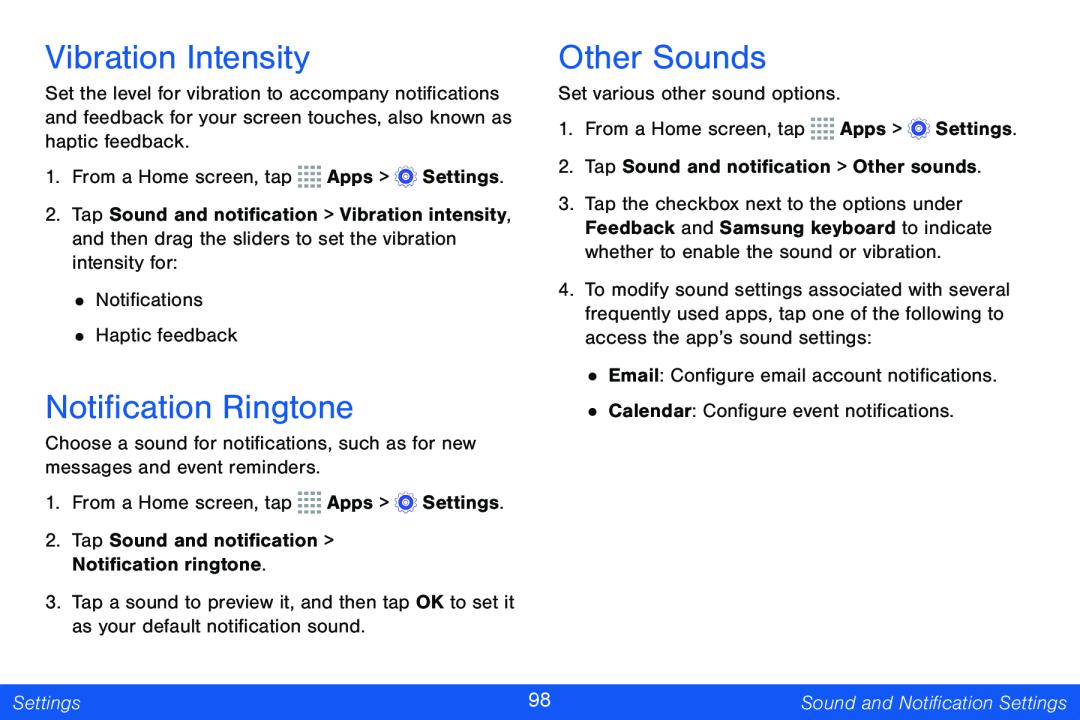
Vibration Intensity
Set the level for vibration to accompany notifications and feedback for your screen touches, also known as haptic feedback.
1.From a Home screen, tap ![]()
![]()
![]()
![]() Apps >
Apps > ![]() Settings.
Settings.
2.Tap Sound and notification > Vibration intensity, and then drag the sliders to set the vibration intensity for:
•Notifications
•Haptic feedback
Notification Ringtone
Choose a sound for notifications, such as for new messages and event reminders.
1.From a Home screen, tap ![]()
![]()
![]()
![]() Apps >
Apps > ![]() Settings.
Settings.
2.Tap Sound and notification > Notification ringtone.
3.Tap a sound to preview it, and then tap OK to set it as your default notification sound.
Other Sounds
Set various other sound options.
1.From a Home screen, tap ![]()
![]()
![]()
![]() Apps >
Apps > ![]() Settings.
Settings.
2.Tap Sound and notification > Other sounds.
3.Tap the checkbox next to the options under Feedback and Samsung keyboard to indicate whether to enable the sound or vibration.
4.To modify sound settings associated with several frequently used apps, tap one of the following to access the app’s sound settings:
•Email: Configure email account notifications.
•Calendar: Configure event notifications.
Settings | 98 | Sound and Notification Settings |
|
|
|