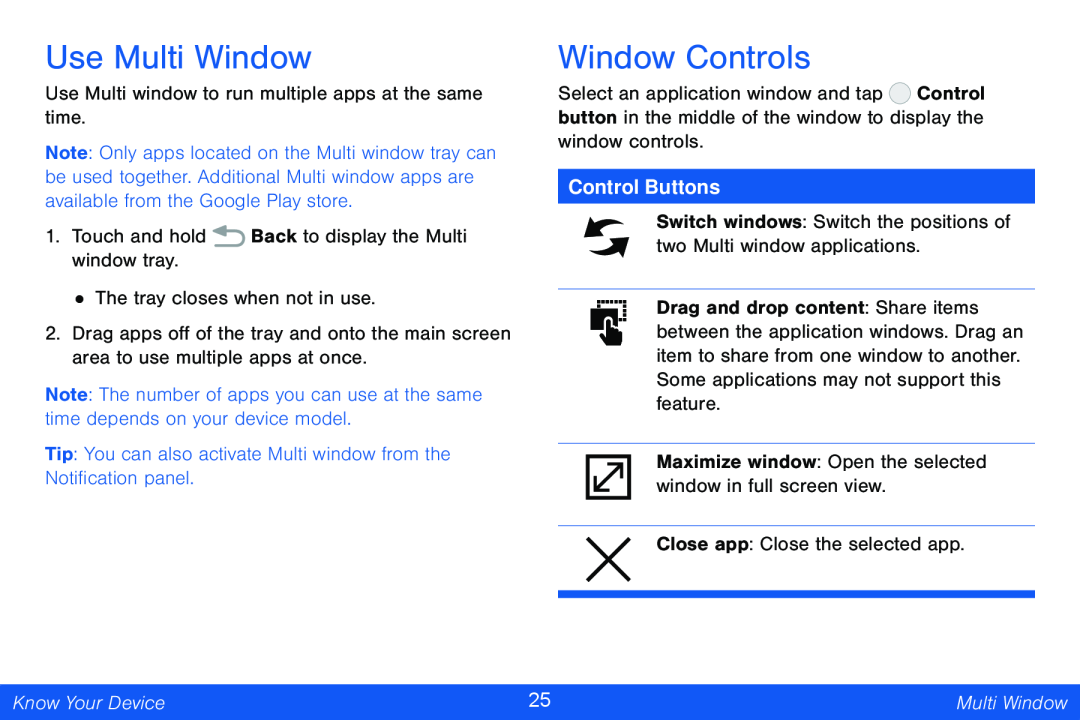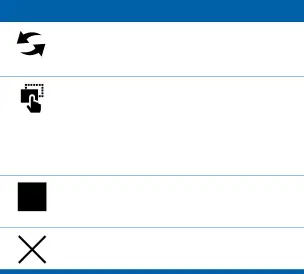
Use Multi Window
Use Multi window to run multiple apps at the same time.
Note: Only apps located on the Multi window tray can be used together. Additional Multi window apps are available from the Google Play store.
1.Touch and hold ![]() Back to display the Multi window tray.
Back to display the Multi window tray.
•The tray closes when not in use.
2.Drag apps off of the tray and onto the main screen area to use multiple apps at once.
Note: The number of apps you can use at the same time depends on your device model.
Tip: You can also activate Multi window from the Notification panel.
Window Controls
Select an application window and tap ![]() Control button in the middle of the window to display the window controls.
Control button in the middle of the window to display the window controls.
Control Buttons
Switch windows: Switch the positions of two Multi window applications.
Drag and drop content: Share items between the application windows. Drag an item to share from one window to another. Some applications may not support this feature.
Maximize window: Open the selected window in full screen view.
Close app: Close the selected app.
Know Your Device | 25 | Multi Window |
|
|
|