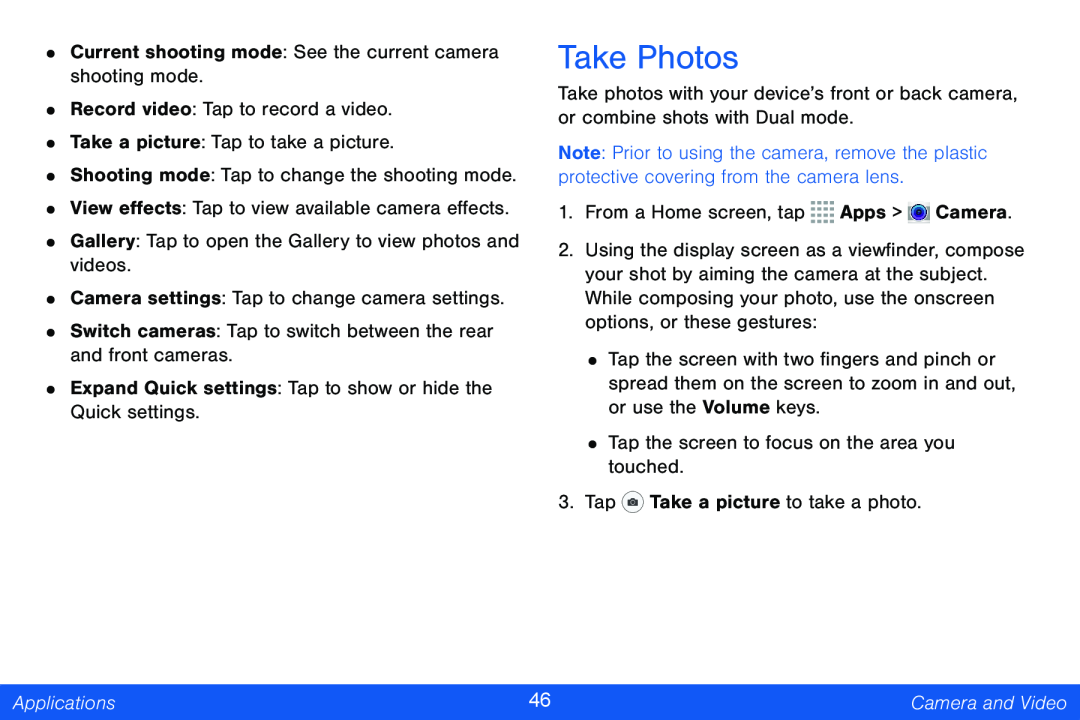•Current shooting mode: See the current camera shooting mode.
•Record video: Tap to record a video.
•Take a picture: Tap to take a picture.
•Shooting mode: Tap to change the shooting mode.
•View effects: Tap to view available camera effects.
•Gallery: Tap to open the Gallery to view photos and videos.
•Camera settings: Tap to change camera settings.
•Switch cameras: Tap to switch between the rear and front cameras.
•Expand Quick settings: Tap to show or hide the Quick settings.
Take Photos
Take photos with your device’s front or back camera, or combine shots with Dual mode.
Note: Prior to using the camera, remove the plastic protective covering from the camera lens.
1.From a Home screen, tap ![]()
![]()
![]()
![]() Apps >
Apps > ![]() Camera.
Camera.
2.Using the display screen as a viewfinder, compose your shot by aiming the camera at the subject. While composing your photo, use the onscreen options, or these gestures:
•Tap the screen with two fingers and pinch or spread them on the screen to zoom in and out, or use the Volume keys.
•Tap the screen to focus on the area you touched.
3.Tap ![]() Take a picture to take a photo.
Take a picture to take a photo.
Applications | 46 | Camera and Video |
|
|
|