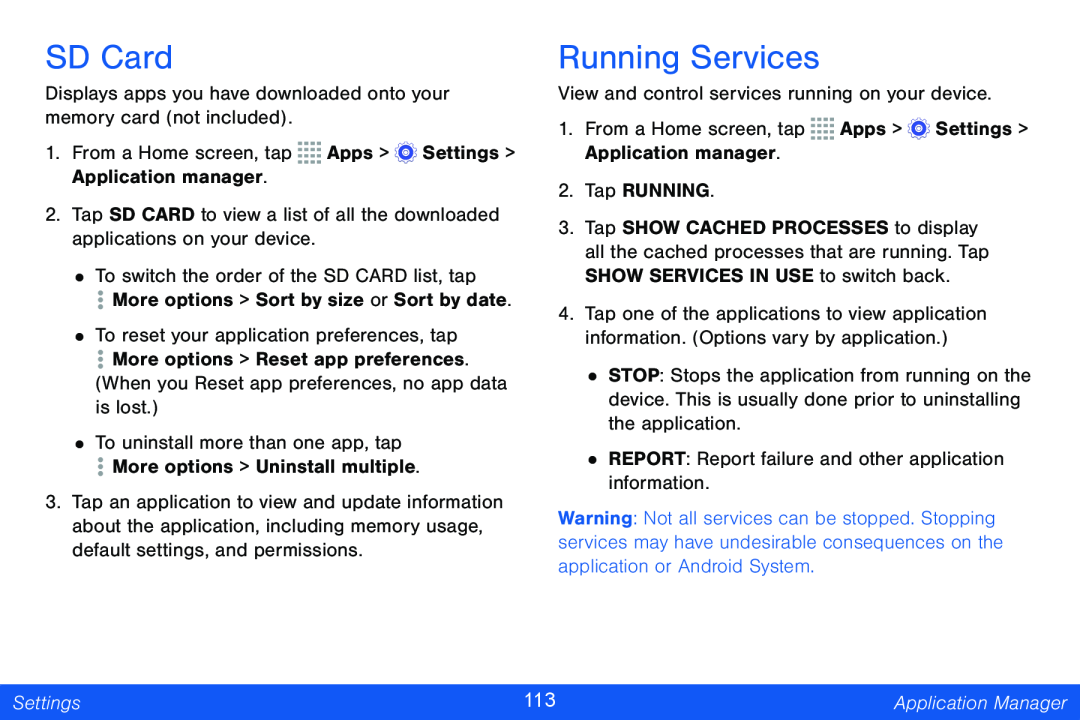
SD Card
Displays apps you have downloaded onto your memory card (not included).
1.From a Home screen, tap ![]()
![]()
![]()
![]() Apps >
Apps > ![]() Settings > Application manager.
Settings > Application manager.
2.Tap SD CARD to view a list of all the downloaded applications on your device.
• To switch the order of the SD CARD list, tap
![]() More options > Sort by size or Sort by date.
More options > Sort by size or Sort by date.
• To reset your application preferences, tap
![]() More options > Reset app preferences. (When you Reset app preferences, no app data is lost.)
More options > Reset app preferences. (When you Reset app preferences, no app data is lost.)
• To uninstall more than one app, tap
![]() More options > Uninstall multiple.
More options > Uninstall multiple.
3.Tap an application to view and update information about the application, including memory usage, default settings, and permissions.
Running Services
View and control services running on your device.
1.From a Home screen, tap ![]()
![]()
![]()
![]() Apps >
Apps > ![]() Settings > Application manager.
Settings > Application manager.
2.Tap RUNNING.
3.Tap SHOW CACHED PROCESSES to display all the cached processes that are running. Tap SHOW SERVICES IN USE to switch back.
4.Tap one of the applications to view application information. (Options vary by application.)
•STOP: Stops the application from running on the device. This is usually done prior to uninstalling the application.
•REPORT: Report failure and other application information.
Warning: Not all services can be stopped. Stopping services may have undesirable consequences on the application or Android System.
Settings | 113 | Application Manager |
|
|
|