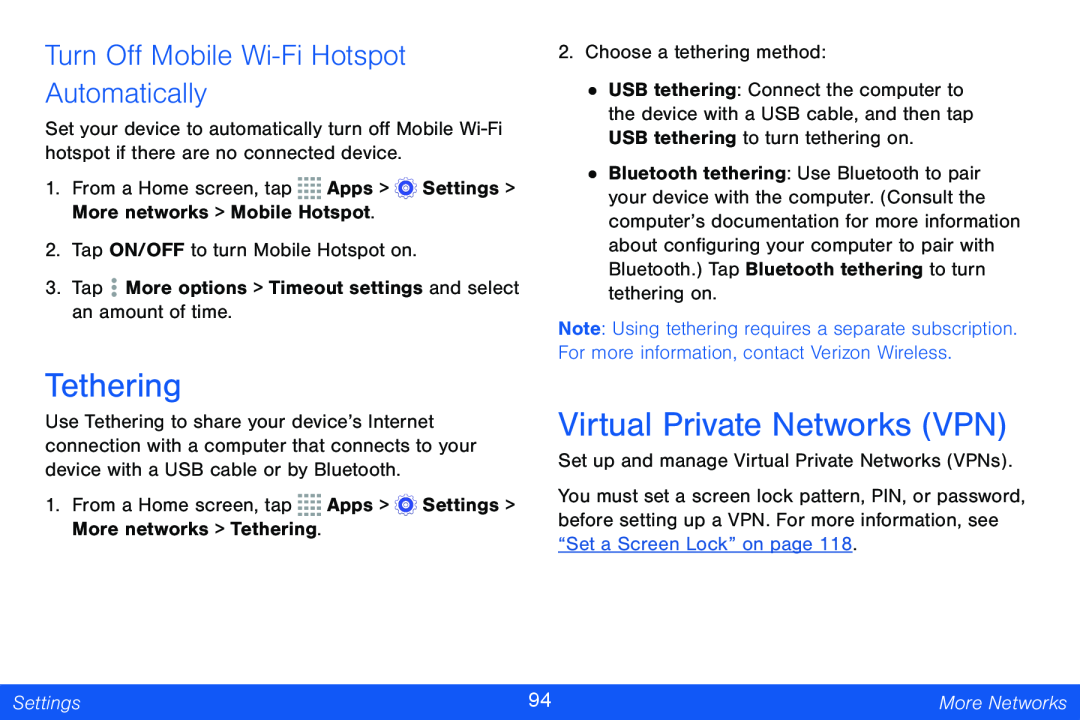
Turn Off Mobile Wi-Fi Hotspot Automatically
Set your device to automatically turn off Mobile
1.From a Home screen, tap ![]()
![]()
![]()
![]() Apps >
Apps > ![]() Settings > More networks > Mobile Hotspot.
Settings > More networks > Mobile Hotspot.
2.Tap ON/OFF to turn Mobile Hotspot on.
3.Tap ![]() More options > Timeout settings and select an amount of time.
More options > Timeout settings and select an amount of time.
Tethering
Use Tethering to share your device’s Internet connection with a computer that connects to your device with a USB cable or by Bluetooth.
1.From a Home screen, tap ![]()
![]()
![]()
![]() Apps >
Apps > ![]() Settings > More networks > Tethering.
Settings > More networks > Tethering.
2.Choose a tethering method:
•USB tethering: Connect the computer to the device with a USB cable, and then tap USB tethering to turn tethering on.
•Bluetooth tethering: Use Bluetooth to pair your device with the computer. (Consult the computer’s documentation for more information about configuring your computer to pair with Bluetooth.) Tap Bluetooth tethering to turn tethering on.
Note: Using tethering requires a separate subscription. For more information, contact Verizon Wireless.
Virtual Private Networks (VPN)
Set up and manage Virtual Private Networks (VPNs).
You must set a screen lock pattern, PIN, or password, before setting up a VPN. For more information, see “Set a Screen Lock” on page 118.
Settings | 94 | More Networks |
|
|
|