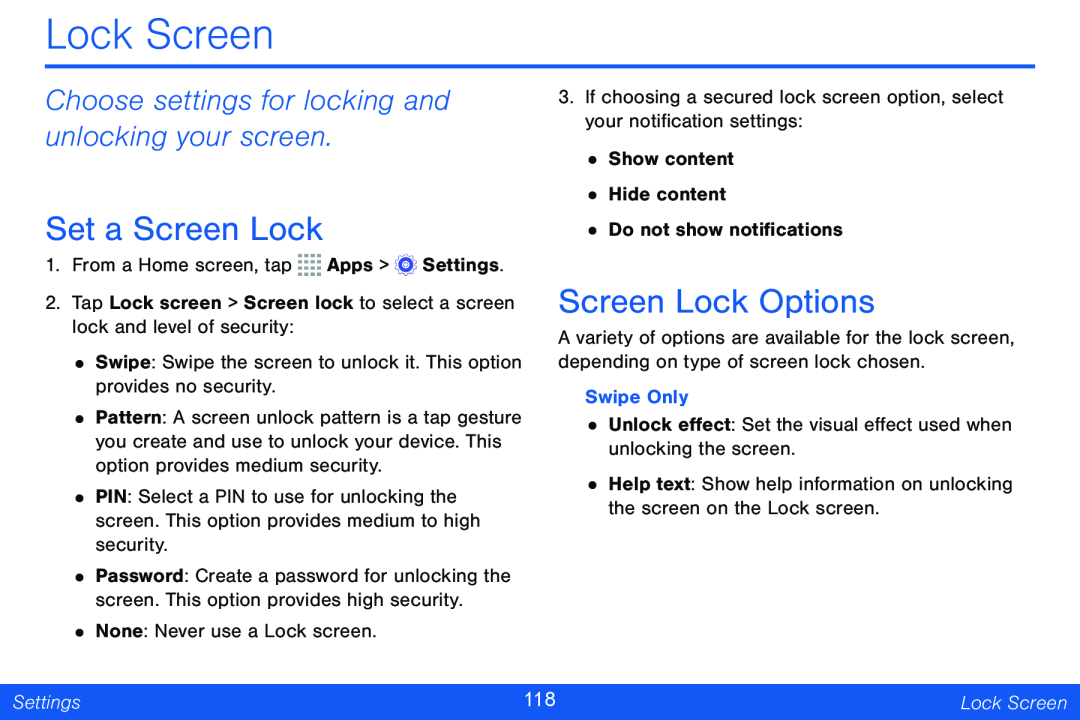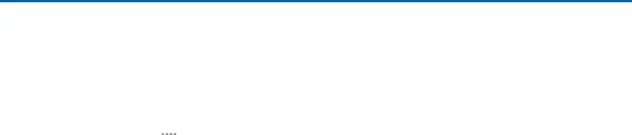
Lock Screen
Choose settings for locking and unlocking your screen.
Set a Screen Lock
1. From a Home screen, tap ![]()
![]()
![]()
![]() Apps >
Apps > ![]() Settings.
Settings.
3.If choosing a secured lock screen option, select your notification settings:
•Show content
•Hide content
•Do not show notifications
2.Tap Lock screen > Screen lock to select a screen lock and level of security:
•Swipe: Swipe the screen to unlock it. This option provides no security.
•Pattern: A screen unlock pattern is a tap gesture you create and use to unlock your device. This option provides medium security.
•PIN: Select a PIN to use for unlocking the screen. This option provides medium to high security.
•Password: Create a password for unlocking the screen. This option provides high security.
•None: Never use a Lock screen.
Screen Lock Options
A variety of options are available for the lock screen, depending on type of screen lock chosen.
Swipe Only
•Unlock effect: Set the visual effect used when unlocking the screen.
•Help text: Show help information on unlocking the screen on the Lock screen.
Settings | 118 | Lock Screen |
|
|
|