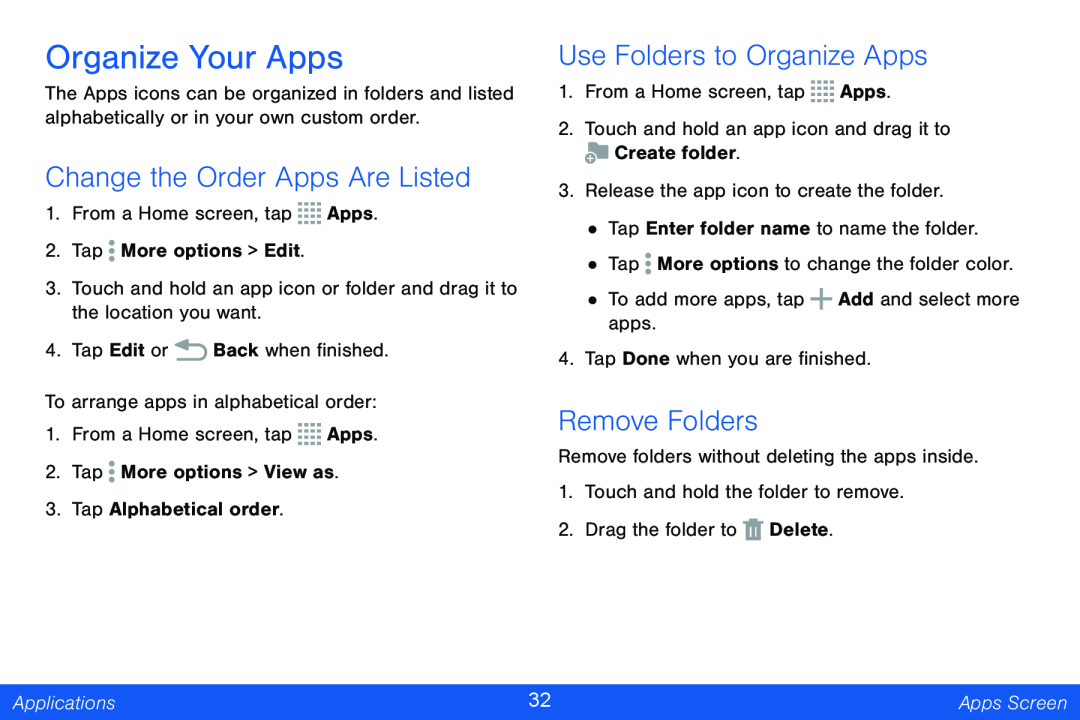
Organize Your Apps
The Apps icons can be organized in folders and listed alphabetically or in your own custom order.
Change the Order Apps Are Listed
1.From a Home screen, tap ![]()
![]()
![]()
![]() Apps.
Apps.
2.Tap ![]() More options > Edit.
More options > Edit.
3.Touch and hold an app icon or folder and drag it to the location you want.
4.Tap Edit or ![]() Back when finished.
Back when finished.
To arrange apps in alphabetical order:
1.From a Home screen, tap ![]()
![]()
![]()
![]() Apps.
Apps.
2.Tap ![]() More options > View as.
More options > View as.
3.Tap Alphabetical order.
Use Folders to Organize Apps
1.From a Home screen, tap ![]()
![]()
![]()
![]() Apps.
Apps.
2.Touch and hold an app icon and drag it to
![]() Create folder.
Create folder.
3.Release the app icon to create the folder.
•Tap Enter folder name to name the folder.
•Tap ![]() More options to change the folder color.
More options to change the folder color.
•To add more apps, tap ![]() Add and select more apps.
Add and select more apps.
4.Tap Done when you are finished.
Remove Folders
Remove folders without deleting the apps inside.
1.Touch and hold the folder to remove.
2.Drag the folder to ![]() Delete.
Delete.
Applications | 32 | Apps Screen |
|
|
|