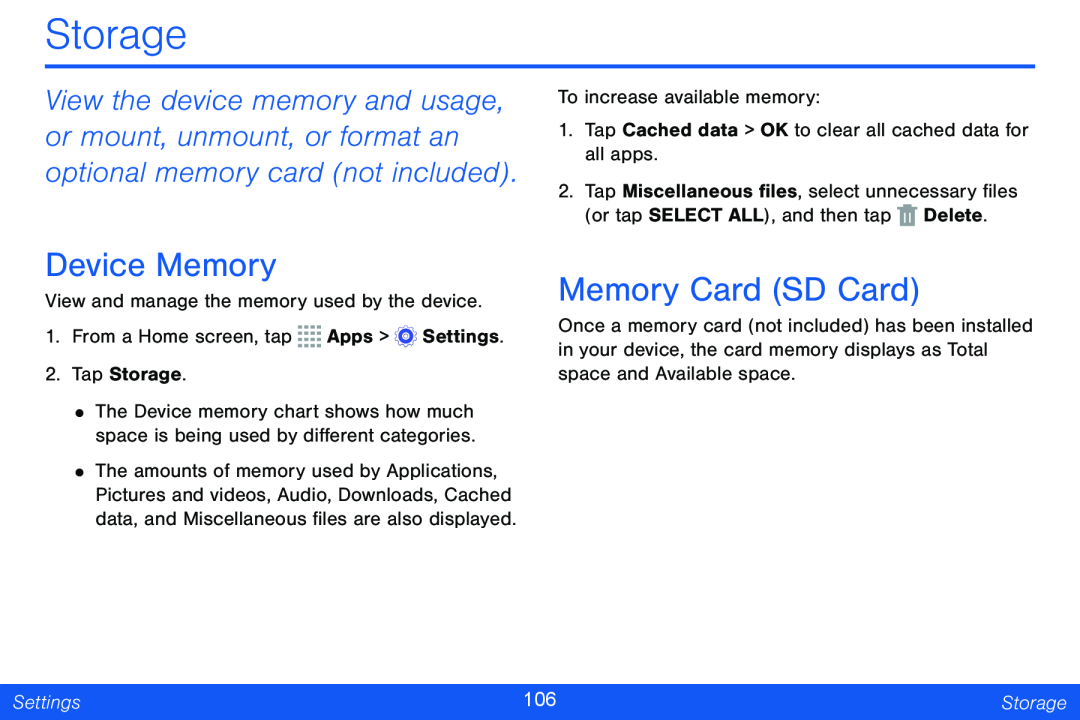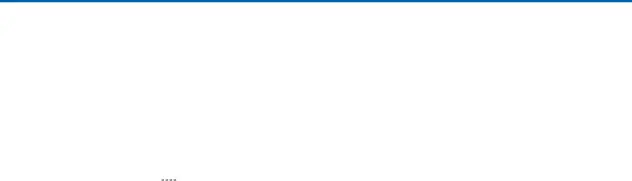
Storage
View the device memory and usage, or mount, unmount, or format an optional memory card (not included).
Device Memory
View and manage the memory used by the device.
1.From a Home screen, tap ![]()
![]()
![]()
![]() Apps >
Apps > ![]() Settings.
Settings.
2.Tap Storage.
•The Device memory chart shows how much space is being used by different categories.
•The amounts of memory used by Applications, Pictures and videos, Audio, Downloads, Cached data, and Miscellaneous files are also displayed.
To increase available memory:
1.Tap Cached data > OK to clear all cached data for all apps.
2.Tap Miscellaneous files, select unnecessary files (or tap SELECT ALL), and then tap ![]() Delete.
Delete.
Memory Card (SD Card)
Once a memory card (not included) has been installed in your device, the card memory displays as Total space and Available space.
Settings | 106 | Storage |
|
|
|