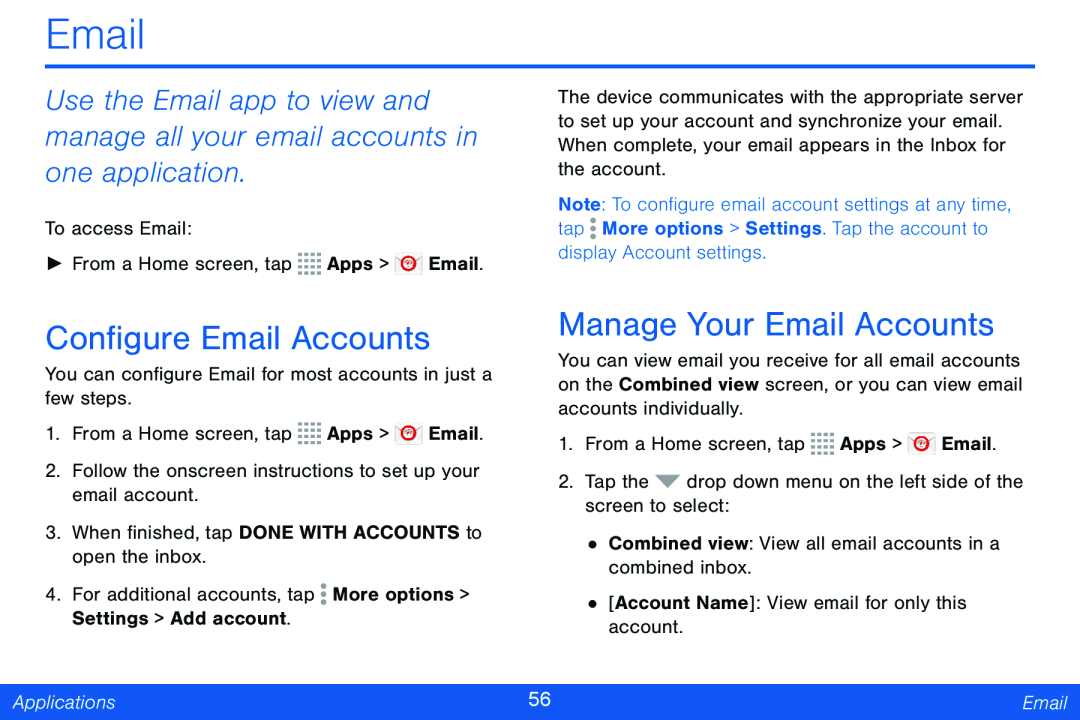
Use the Email app to view and manage all your email accounts in one application.
To access Email:
►From a Home screen, tap ![]()
![]()
![]()
![]() Apps >
Apps > ![]() Email.
Email.
The device communicates with the appropriate server to set up your account and synchronize your email. When complete, your email appears in the Inbox for the account.
Note: To configure email account settings at any time, tap ![]() More options > Settings. Tap the account to display Account settings.
More options > Settings. Tap the account to display Account settings.
Configure Email Accounts
You can configure Email for most accounts in just a few steps.
1.From a Home screen, tap ![]()
![]()
![]()
![]() Apps >
Apps > ![]() Email.
Email.
2.Follow the onscreen instructions to set up your email account.
3.When finished, tap DONE WITH ACCOUNTS to open the inbox.
4.For additional accounts, tap ![]() More options > Settings > Add account.
More options > Settings > Add account.
Manage Your Email Accounts
You can view email you receive for all email accounts on the Combined view screen, or you can view email accounts individually.
1.From a Home screen, tap ![]()
![]()
![]()
![]() Apps >
Apps > ![]() Email.
Email.
2.Tap the ![]() drop down menu on the left side of the screen to select:
drop down menu on the left side of the screen to select:
•Combined view: View all email accounts in a combined inbox.
•[Account Name]: View email for only this account.
Applications | 56 | |
|
|
|