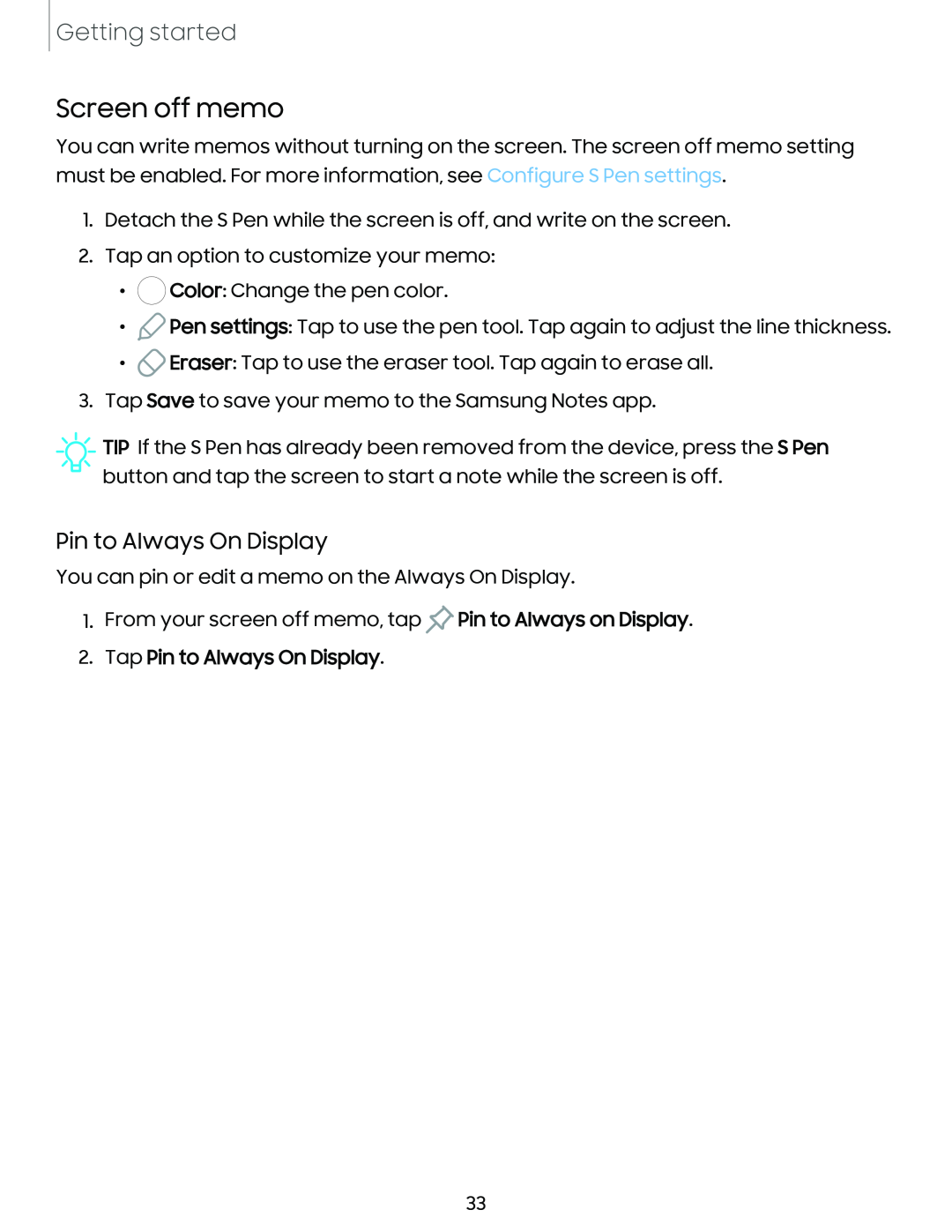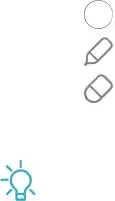
Getting started
Screen off memo
You can write memos without turning on the screen. The screen off memo setting must be enabled. For more information, see Configure S Pen settings.
1.Detach the S Pen while the screen is off, and write on the screen.
2.Tap an option to customize your memo:
•0Color: Change the pen color.
•t>Pen settings: Tap to use the pen tool. Tap again to adjust the line thickness.
•{)Eraser: Tap to use the eraser tool. Tap again to erase all.
3.Tap Save to save your memo to the Samsung Notes app.
![]() TIP If the S Pen has already been removed from the device, press the S Pen button and tap the screen to start a note while the screen is off.
TIP If the S Pen has already been removed from the device, press the S Pen button and tap the screen to start a note while the screen is off.
Pin to Always On Display
You can pin or edit a memo on the Always On Display.
1. From your screen off memo, tap ![]() Pin to Always on Display.
Pin to Always on Display.
2.Tap Pin to Always On Display.
33