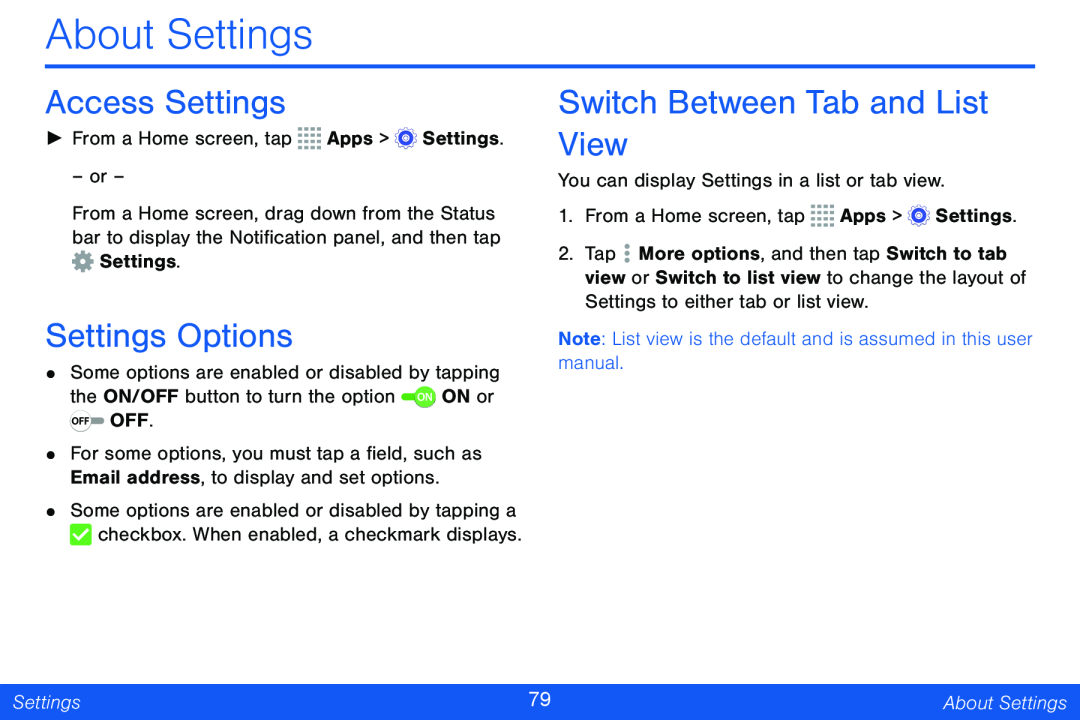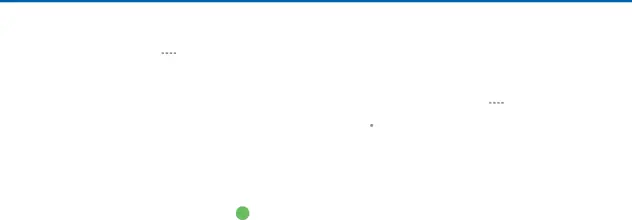
About Settings
Access Settings
►From a Home screen, tap ![]()
![]()
![]()
![]() Apps >
Apps > ![]() Settings.
Settings.
– or –
From a Home screen, drag down from the Status bar to display the Notification panel, and then tap ![]() Settings.
Settings.
Settings Options
•Some options are enabled or disabled by tapping the ON/OFF button to turn the option ![]() ON ON or
ON ON or ![]() OFF.
OFF.
•For some options, you must tap a field, such as Email address, to display and set options.
•Some options are enabled or disabled by tapping a ![]() checkbox. When enabled, a checkmark displays.
checkbox. When enabled, a checkmark displays.
Switch Between Tab and List View
You can display Settings in a list or tab view.
1.From a Home screen, tap ![]()
![]()
![]()
![]() Apps >
Apps > ![]() Settings.
Settings.
2.Tap ![]() More options, and then tap Switch to tab view or Switch to list view to change the layout of Settings to either tab or list view.
More options, and then tap Switch to tab view or Switch to list view to change the layout of Settings to either tab or list view.
Note: List view is the default and is assumed in this user manual.
Settings | 79 | About Settings |
|
|
|