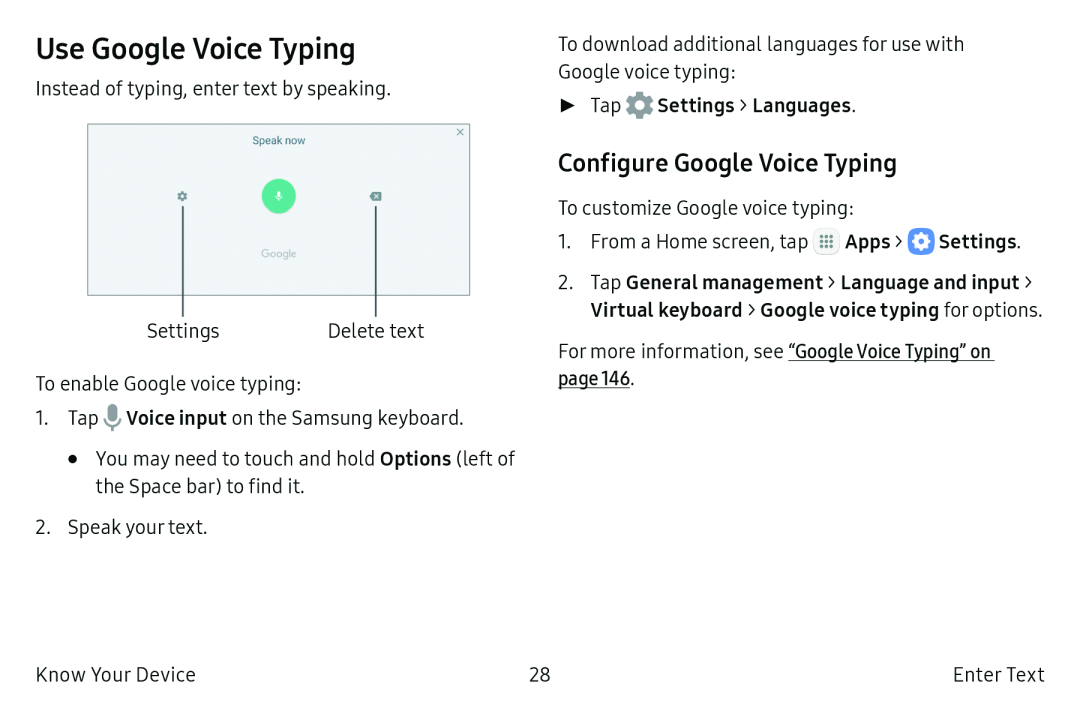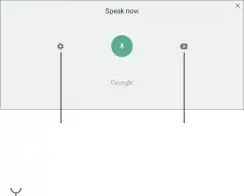
Use Google Voice Typing
Instead of typing, enter text by speaking.
Settings | Delete text |
To enable Google voice typing:
1.Tap ![]() Voice input on the Samsung keyboard.
Voice input on the Samsung keyboard.
•You may need to touch and hold Options (left of the Space bar) to find it.
2.Speak your text.
To download additional languages for use with Google voice typing:
►Tap  Settings > Languages.
Settings > Languages.
Configure Google Voice Typing
To customize Google voice typing:
1.From a Home screen, tap ![]() Apps >
Apps > ![]() Settings.
Settings.
2.Tap General management > Language and input > Virtual keyboard > Google voice typing for options.
For more information, see “Google Voice Typing” on page 146.
Know Your Device | 28 | Enter Text |